1. Create a project
First, create a folder on the desktop, then open KEIL5 and select: project->new μVision project->select the created folder and name it->select the main control chip model->OK
When selecting the chip model, if it is a 51 chip, select the generic type under Generic. If it is a 32 microcontroller, it is not recommended to create a project yourself, you can directly use the project template.
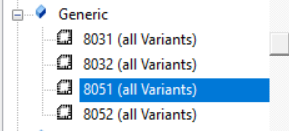
2. Create a project folder
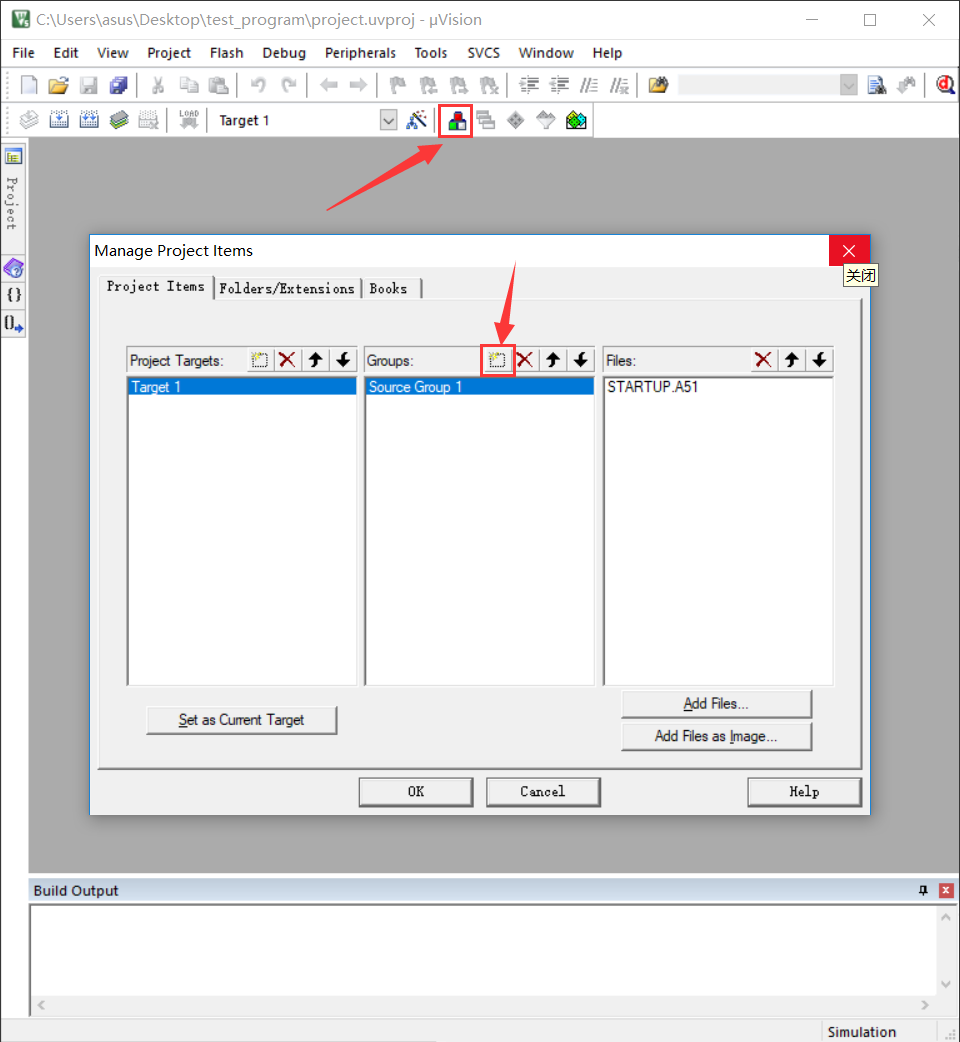
Here you can create folders and add subsequent program files. You can rename the folder by double-clicking the folder name. I believe you can understand the other symbols for creation, deletion, and moving up and down.
Notice:
The folders created here will only be displayed in the software and will not be created in the folder on the desktop for you, so you need to manually create the corresponding folder in the desktop folder.
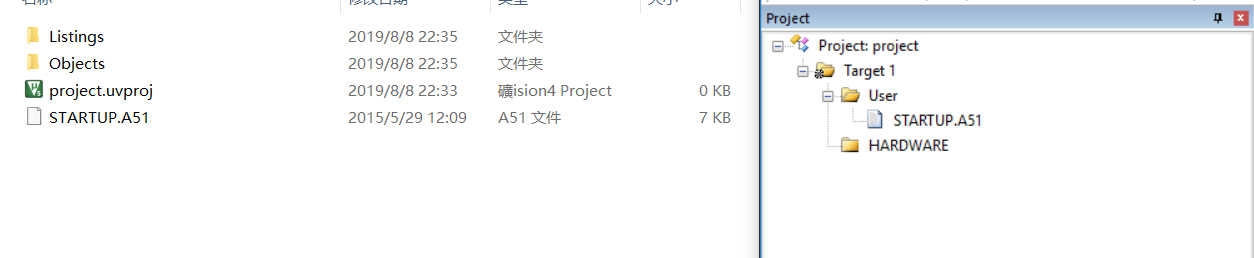
3. Create a file
Select the toolbar: File->new (or directly click the blank file under File)->Save->Select the User folder and save the file name as main.c
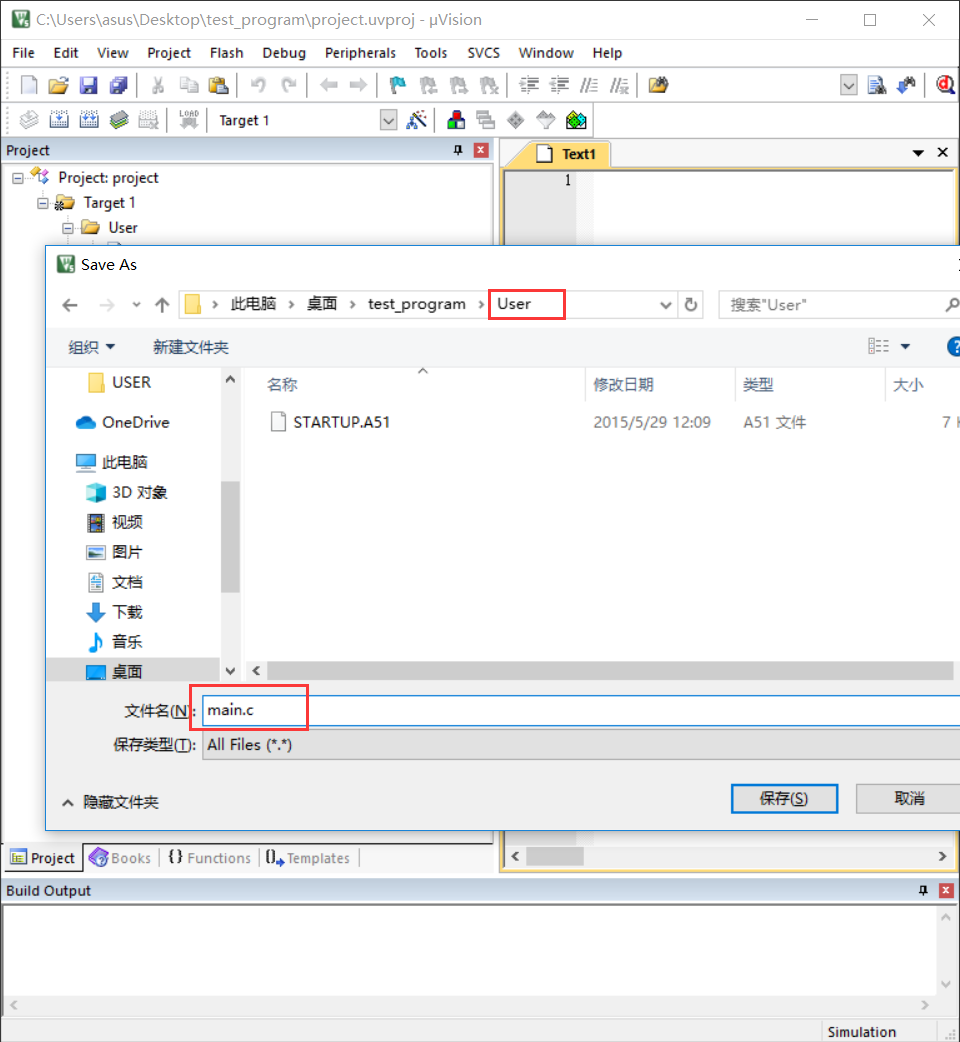
The creation method of library files (.h) is the same, pay attention to the suffix.
3.1 Add files to the project
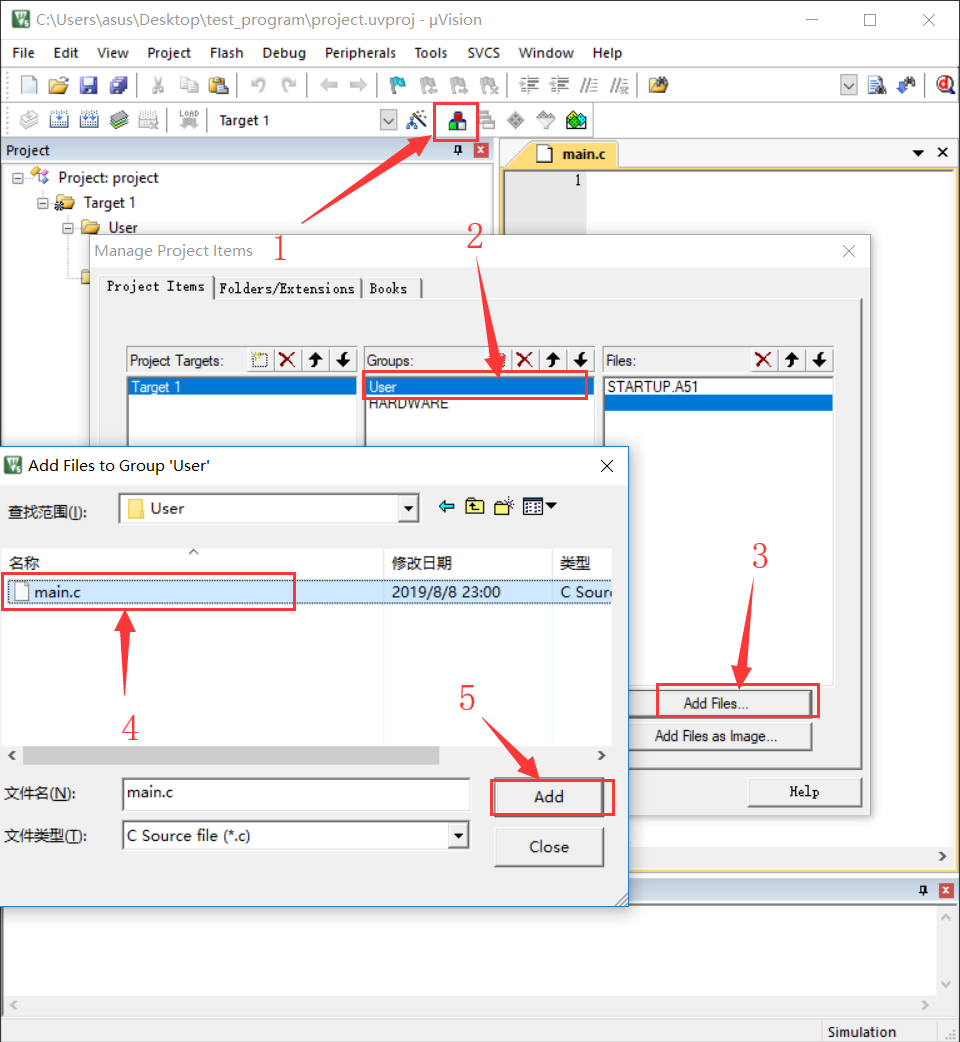
3.2 Add file path
If you don't add the file path, the software will not be able to find the file.
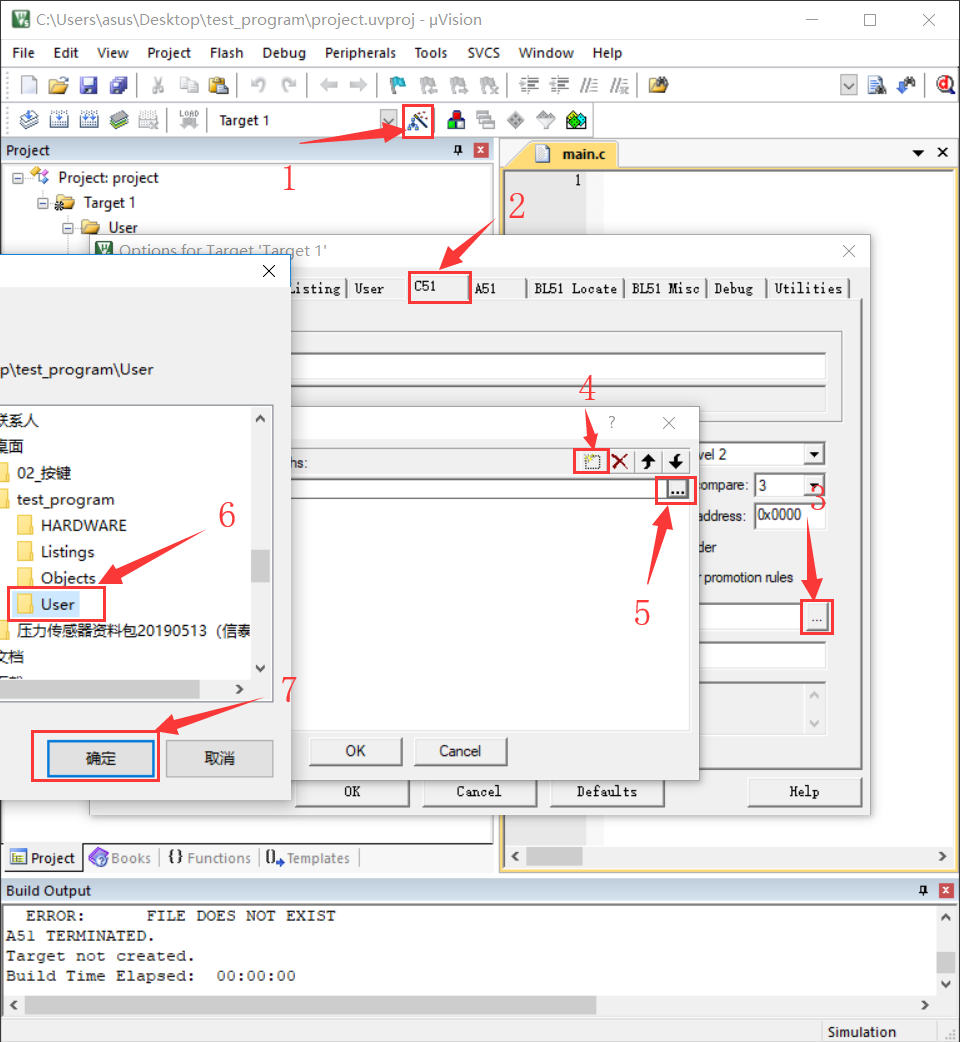
As long as it is a folder that can be seen in the software, it should have a path.
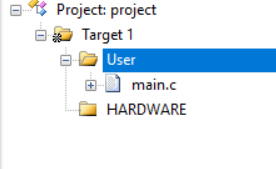
4. Generate machine-readable HEX file
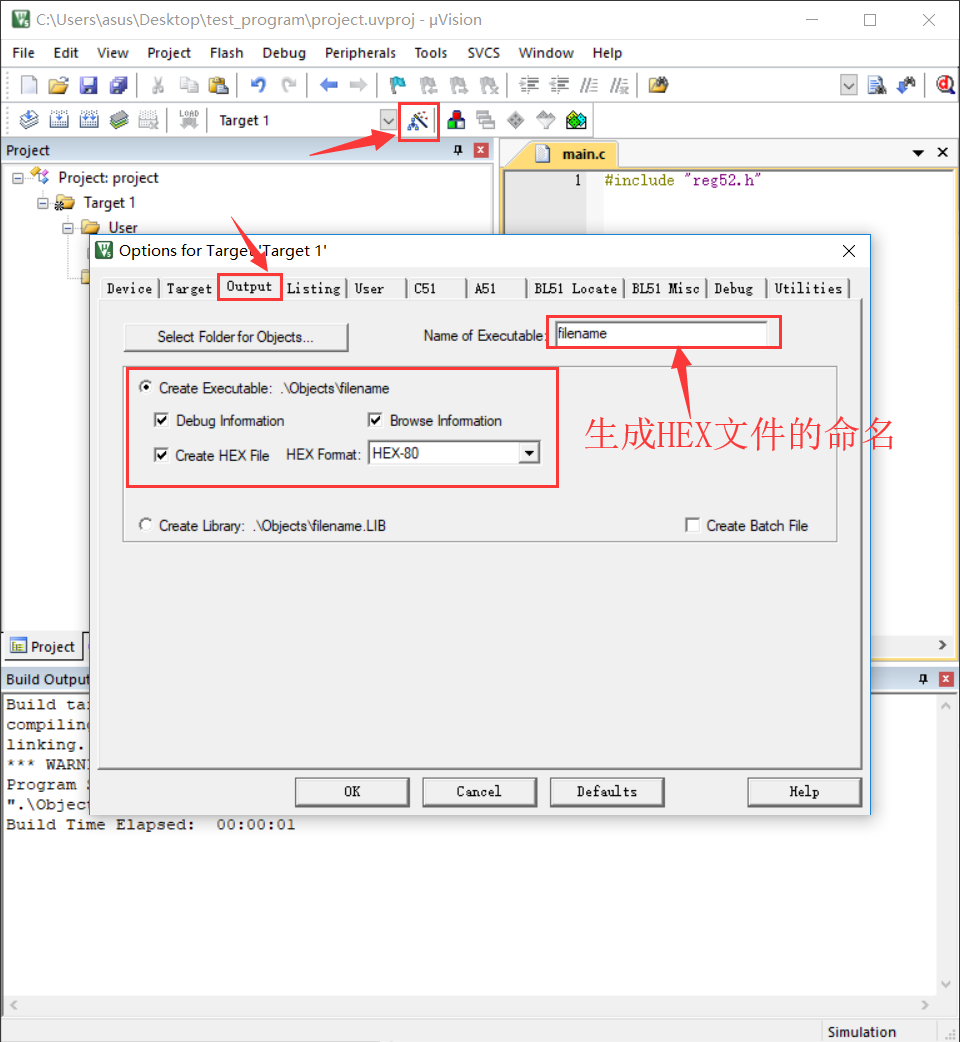
5. Chinese comments are garbled
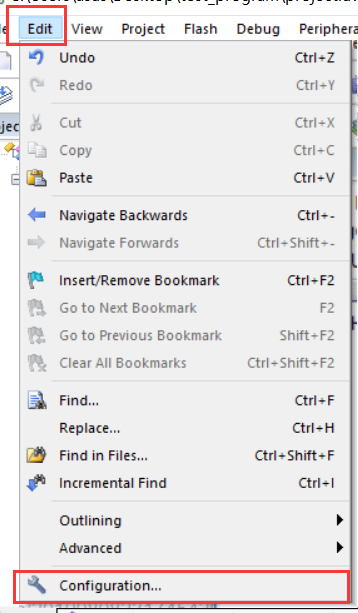
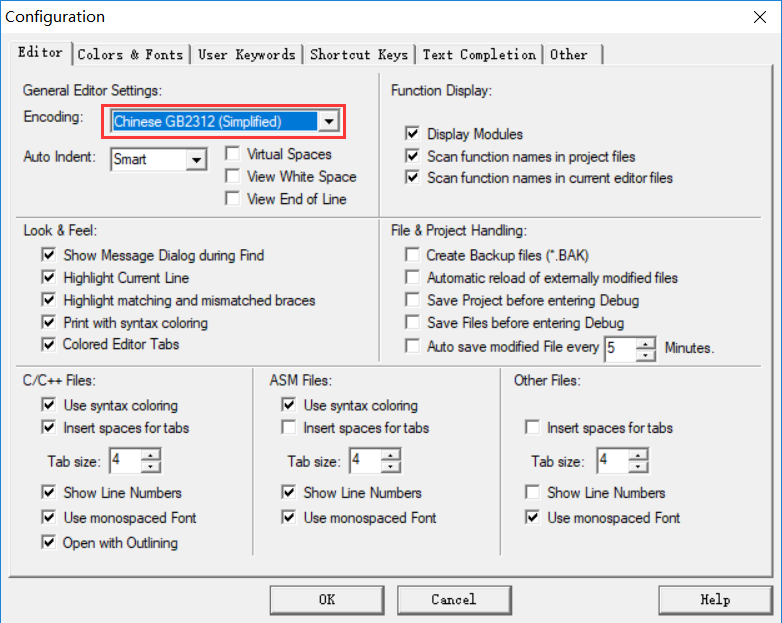
Other editing settings can also be configured according to this picture: change the tab key to 4 spaces, display code line numbers, etc.
6. Import the downloaded chip package
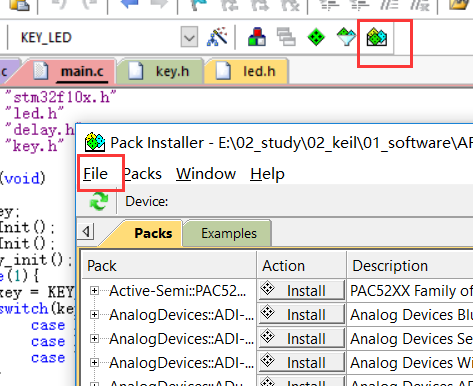
Select File->Import->Select the chip package to be added
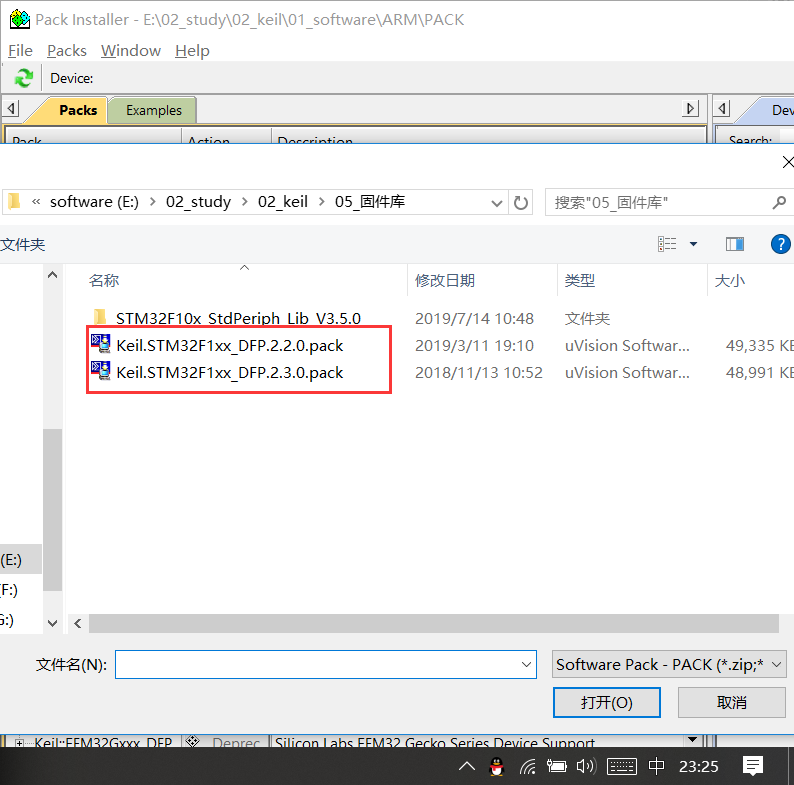
Previous article:51 MCU Project Creation Operation Process
Next article:51 MCU Basics: KeilC51 New Project [1]
Recommended ReadingLatest update time:2024-11-15 14:50



- Popular Resources
- Popular amplifiers
-
 MCU C language programming and Proteus simulation technology (Xu Aijun)
MCU C language programming and Proteus simulation technology (Xu Aijun) -
 100 Examples of Microcontroller C Language Applications (with CD-ROM, 3rd Edition) (Wang Huiliang, Wang Dongfeng, Dong Guanqiang)
100 Examples of Microcontroller C Language Applications (with CD-ROM, 3rd Edition) (Wang Huiliang, Wang Dongfeng, Dong Guanqiang) -
 Principles and Applications of Single Chip Microcomputers and C51 Programming (3rd Edition) (Xie Weicheng, Yang Jiaguo)
Principles and Applications of Single Chip Microcomputers and C51 Programming (3rd Edition) (Xie Weicheng, Yang Jiaguo) -
 Teach you to learn 51 single chip microcomputer-C language version (Second Edition) (Song Xuefeng)
Teach you to learn 51 single chip microcomputer-C language version (Second Edition) (Song Xuefeng)
- Learn ARM development(16)
- Learn ARM development(17)
- Learn ARM development(18)
- Embedded system debugging simulation tool
- A small question that has been bothering me recently has finally been solved~~
- Learn ARM development (1)
- Learn ARM development (2)
- Learn ARM development (4)
- Learn ARM development (6)
 Professor at Beihang University, dedicated to promoting microcontrollers and embedded systems for over 20 years.
Professor at Beihang University, dedicated to promoting microcontrollers and embedded systems for over 20 years.
- LED chemical incompatibility test to see which chemicals LEDs can be used with
- Application of ARM9 hardware coprocessor on WinCE embedded motherboard
- What are the key points for selecting rotor flowmeter?
- LM317 high power charger circuit
- A brief analysis of Embest's application and development of embedded medical devices
- Single-phase RC protection circuit
- stm32 PVD programmable voltage monitor
- Introduction and measurement of edge trigger and level trigger of 51 single chip microcomputer
- Improved design of Linux system software shell protection technology
- What to do if the ABB robot protection device stops
- Analysis of the application of several common contact parts in high-voltage connectors of new energy vehicles
- Wiring harness durability test and contact voltage drop test method
- From probes to power supplies, Tektronix is leading the way in comprehensive innovation in power electronics testing
- From probes to power supplies, Tektronix is leading the way in comprehensive innovation in power electronics testing
- Sn-doped CuO nanostructure-based ethanol gas sensor for real-time drunk driving detection in vehicles
- Design considerations for automotive battery wiring harness
- Do you know all the various motors commonly used in automotive electronics?
- What are the functions of the Internet of Vehicles? What are the uses and benefits of the Internet of Vehicles?
- Power Inverter - A critical safety system for electric vehicles
- Analysis of the information security mechanism of AUTOSAR, the automotive embedded software framework
- ZTE's 7nm chip mass production still needs time to catch up with high-end chip track
- Selection and use of bypass capacitors
- CircuitPython Holiday Wreath
- Application and advantages of mica capacitors
- First Battlefield
- Infrared remote control LED dot matrix
- [Chuanglong TL570x-EVM] Install Prossessor SDK and create a development environment
- NRK3301 speech recognition chip schematic
- Microchip Live Today: How to Build a Car Charger
- Share some of my experiences as a part-time communication designer

 MCU C language programming and Proteus simulation technology (Xu Aijun)
MCU C language programming and Proteus simulation technology (Xu Aijun)
















 京公网安备 11010802033920号
京公网安备 11010802033920号