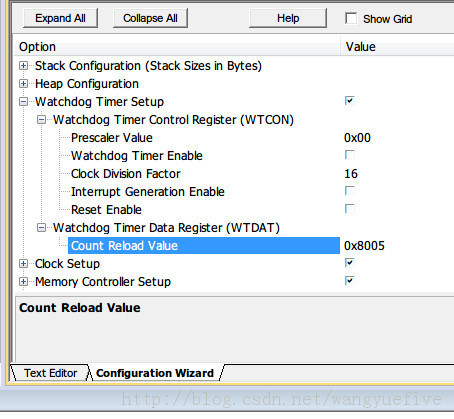
As you can see, the graphical Configuration statement is placed in the program's comments. The specific syntax is as follows:
| Item | Text | Description |
|---|---|---|
| yes | Heading: the following options belong to a group. | |
| yes | Heading with Enable: the following options belong to a group, which can be enabled via a checkbox. | |
| yes | Heading with Enable: modifies a specific bit (bit 4, in this example). | |
| or | yes | Heading or Enable end. |
| yes | Tool-tip help for previous item. | |
| yes | Option for bit values which can be set via a checkbox. | |
| yes | Option with selection or number entry. | |
| yes | Modify a range of bits (example: bit 4 to 5). | |
| yes | modify a single bit (example: bit 4). | |
| yes | Option with ASCII string entry. | |
| yes | Option with ASCII string entry and a size limit of 10 characters. | |
| Modifier | Description | |
| <0-31> | no | Value range for option fields. |
| <0-100:10> | no | Value range for option fields with step 10. |
| <0x40-0x1000:0x10> | no | Value range in hex format and step 10. |
| <0=> | yes | Value and text for selection. |
| <#+1> <#-1> <#*8> <#/3> |
no | value modification (add, sub, mul, div) before number is merged into field. |
There is another important point: If you want to display the Configuration Wizard,
The following command must be included within the first 100 lines of the code text:
// <<< Use Configuration Wizard in Context Menu >>>
There is also an optional command to indicate the end of the Configuration Wizard:
// <<< end of configuration section >>>
Previous article:How to configure the clock when changing the external crystal oscillator of stm32 and the use of HSI
Next article:STM32 configuration PC13-PC15
Recommended ReadingLatest update time:2024-11-16 16:23





- Popular Resources
- Popular amplifiers
-
 MCU C language programming and Proteus simulation technology (Xu Aijun)
MCU C language programming and Proteus simulation technology (Xu Aijun) -
 Single-chip microcomputer C language programming and simulation
Single-chip microcomputer C language programming and simulation -
 100 Examples of Microcontroller C Language Applications (with CD-ROM, 3rd Edition) (Wang Huiliang, Wang Dongfeng, Dong Guanqiang)
100 Examples of Microcontroller C Language Applications (with CD-ROM, 3rd Edition) (Wang Huiliang, Wang Dongfeng, Dong Guanqiang) -
 Single chip microcomputer control technology (Li Shuping, Wang Yan, Zhu Yu, Zhang Xiaoyun)
Single chip microcomputer control technology (Li Shuping, Wang Yan, Zhu Yu, Zhang Xiaoyun)
 Professor at Beihang University, dedicated to promoting microcontrollers and embedded systems for over 20 years.
Professor at Beihang University, dedicated to promoting microcontrollers and embedded systems for over 20 years.
- Innolux's intelligent steer-by-wire solution makes cars smarter and safer
- 8051 MCU - Parity Check
- How to efficiently balance the sensitivity of tactile sensing interfaces
- What should I do if the servo motor shakes? What causes the servo motor to shake quickly?
- 【Brushless Motor】Analysis of three-phase BLDC motor and sharing of two popular development boards
- Midea Industrial Technology's subsidiaries Clou Electronics and Hekang New Energy jointly appeared at the Munich Battery Energy Storage Exhibition and Solar Energy Exhibition
- Guoxin Sichen | Application of ferroelectric memory PB85RS2MC in power battery management, with a capacity of 2M
- Analysis of common faults of frequency converter
- In a head-on competition with Qualcomm, what kind of cockpit products has Intel come up with?
- Dalian Rongke's all-vanadium liquid flow battery energy storage equipment industrialization project has entered the sprint stage before production
- Allegro MicroSystems Introduces Advanced Magnetic and Inductive Position Sensing Solutions at Electronica 2024
- Car key in the left hand, liveness detection radar in the right hand, UWB is imperative for cars!
- After a decade of rapid development, domestic CIS has entered the market
- Aegis Dagger Battery + Thor EM-i Super Hybrid, Geely New Energy has thrown out two "king bombs"
- A brief discussion on functional safety - fault, error, and failure
- In the smart car 2.0 cycle, these core industry chains are facing major opportunities!
- The United States and Japan are developing new batteries. CATL faces challenges? How should China's new energy battery industry respond?
- Murata launches high-precision 6-axis inertial sensor for automobiles
- Ford patents pre-charge alarm to help save costs and respond to emergencies
- New real-time microcontroller system from Texas Instruments enables smarter processing in automotive and industrial applications
- Working Principle and Topology of Class D Amplifier
- [Me and Yatli] + From nothing to something, from something to big, I hope to develop better!
- EEWORLD University Hall----mmWave sensors improve artificial intelligence algorithms to use elevators more efficiently
- Nuvoton Solution Sharing: IoT Development Based on NUC472 Development Board and Connected to Gizwits
- [Project Source Code] Altera SOPC FrameBuffer System Design Tutorial
- What is FRAM?
- Can 1N4007 be used to isolate 220V mains?
- W5500 TCP Client Network Debug Assistant cannot connect
- Analog circuits are much more difficult to learn than digital circuits. China’s real weak spot is actually analog chips.
- DIY a server for 5 dollars?

 MCU C language programming and Proteus simulation technology (Xu Aijun)
MCU C language programming and Proteus simulation technology (Xu Aijun)
















 京公网安备 11010802033920号
京公网安备 11010802033920号