|
4682 views|0 replies
z3512641347
Currently offline
|
The OP
Published on 2019-9-16 16:06
Only look at the author
This post is from MCU
| |
|
|
||
Visited sections |
- 【Posts】Nuvoton Solution Sharing: IoT Development Based on NUC472 Development Board and Connected to Gizwits
- 【Posts】Low-code IoT development board RS485 serial port and Modbus examples can be connected to Gizwits Cloud
- 【Posts】Evaluation: STM32F769I-DISCO connected to Gizwits Cloud to realize IoT development remote control and other functions
- 【Posts】【IoT Graduation Project】Gizwits IoT Platform + Arduino Development Board + Respiratory Detection System
- 【Posts】[Evaluation of EC-01F-Kit, the NB-IoT development board of Essence] 03. Discussion: Frequent disconnection after the device is connected to the network
- 【Posts】[Evaluation of EC-01F-Kit, the EC-01F NB-IoT development board] - Preparation
- 【Posts】[Evaluation of EC-01F-Kit, the NB-IoT development board of Anxinke] - Unboxing and comparison with other modules
- 【Posts】Can I still use the 300M annual card provided by Essence NB-IoT Development Board EC-01F-Kit after the evaluation is over?
- 【Design】Internet of Things smart home solution-based on Nucleo-STM32L073&Gizhiyun.zip
- 【Design】[Training Camp_Advanced Class] Based on stm32f103 Gizwits IoT Control Board
- 【Design】Connect to Alibaba Cloud IoT based on 51 microcontroller
- 【Design】[Internet of Things] Hongmeng Internet of Things smart wifi switch +4254724A
- 【Design】[Internet of Things] Hongmeng Smart WIFI Switch +4239472A
- 【Design】[Training Camp] [Internet of Things Practical Combat] Lichuang Gateway-472748A
-
Low-code IoT development board RS485 serial port and Modbus examples can be connected to Gizwits Cloud
1.FunctionaldescriptionofRS485basiccommunicationroutine ThedevelopmentboardrealizescommunicationwiththecomputerserialportdebuggingassistantthroughUART1interface+SP485EENchip.Andrealizethefollowingtwosendingandreceivingexamplefunctions: ...
-
Evaluation: STM32F769I-DISCO connected to Gizwits Cloud to realize IoT development remote control and other functions
Evaluation:STM32F769I-DISCOconnectedtoGizwitsCloudtorealizeIoTdevelopmentremotecontrolandotherfunctionsAbstract:ThisarticlemainlydescribeshowtouseSTM32F769I-DISCOtoconnecttoGizwitsCloudandrealizetheprocessofdevelopingsmartdevices[I.Overview ...
-
OPEN SCOFIELD WINTER WARDROBE
[img]https://wwwnet/images/2024/11/14/1f9dff95d3bc981f8img][img]https://wwwnet/images/2024/11/14/2a81ca07f0c52991bimg]
- Newbie Report Newbie Report
- How to use CAN communication to control the inverter?
- "Thank you for being here, thank you for the gift" - Thanksgiving Day Grab the Building & Give Thank You Gift Event
- Electronic component failure analysis and typical cases
- Hongmeng Development Board Neptune (VI) - Source Code Compilation 3
- When TEA1062 is on a call, the receiver is very quiet and no sound comes out of the MIC
- For CLC and CRC filtering, it is best to have high-frequency capacitors at both ends of the resistor and inductor. Could you please tell me how to configure the high-frequency capacitors?
EEWorld Datasheet Technical Support
-
Qualcomm launches its first RISC-V architecture programmable connectivity module QCC74xM, supporting Wi-Fi 6 and other protocols
On November 14, Qualcomm announced the launch of two connectivity modules, QCC74xM and QCC730M, f
-
It is reported that memory manufacturers are considering using flux-free bonding for HBM4 to further reduce the gap between layers
On November 14, according to Korean media ETNews, Samsung Electronics, SK Hynix, and Micron are a
-
ON Semiconductor CEO Appears at Munich Electronica Show and Launches Treo Platform
During Electronica, ON Semiconductor CEO Hassane El-Khoury was interviewed by Power Electronics N
- AMD launches second-generation Versal Premium series: FPGA industry's first to support CXL 3.1 and PCIe Gen 6
- SEMI: Global silicon wafer shipment area increased by 6.8% year-on-year and 5.9% month-on-month in 2024Q3
- TSMC's 5nm and 3nm supply reaches "100% utilization" showing its dominance in the market
- LG Display successfully develops world's first stretchable display that can be expanded by 50%
- Seizing the Opportunities in the Chinese Application Market: NI's Challenges and Answers
- New diaphragm-free solid-state lithium battery technology is launched: the distance between the positive and negative electrodes is less than 0.000001 meters
- Photoresist giant JSR Korea EUV MOR photoresist production base started construction, expected to be put into production in 2026
- Problems with STM32 and passive buzzer playing sound
- Embedded Tutorial_DSP Technology_DSP Experiment Box Operation Tutorial: 2-28 Building a Lightweight WEB Server Experiment
- OPA847IDBVR op amp domestic replacement
- AG32VF407 Test UART
- [Digi-Key Follow Me Issue 2] Chapter 1: Sharing on receiving the goods
- What model is this infrared receiver? Which model can be used instead? Thank you
- Selling brand new unopened ZYNQ 7Z020 FPGA core board
- The LORA module used in the lithium battery-powered water meter setting can save energy when 100 water meters are installed in one corridor.
- I would like to ask, when a port is set to RX0, is it necessary to set the input and output direction of this port?
- Why is this year so difficult? It’s even more difficult than during the pandemic. I’m 30 and facing unemployment. I’m so confused.
- Ask about the voltage regulator test question
- [Xiaohua HC32F448 Review] About Xiaohua Semiconductor's UART interrupt sending and PRINTF construction and redirection
- 【BIGTREETECH PI development board】 HDMI output test
- 【BIGTREETECH PI development board】+08. Audio test (zmj)
- [Xiaohua HC32F448 Review] +RTC electronic clock
- # STM32H7S78-DK Development Kit Three-week Review: Implementation and Analysis of Simple Sound Collection and Storage Using SD Card Reading and Writing
- [STM32H7R/S] Review⑧ nano edge ai studio training a model--Part 1
- [2024 DigiKey Creative Competition] A "fortune-telling" artifact based on Raspberry Pi
- New energy vehicle on-board AC slow charging and maintenance
- Embedded Engineer AI Challenge Camp (Advanced): Deploy InsightFace algorithm on RV1106 for real-time face recognition of multiple people
- I want to make a self-driving car. I saw one on Bilibili that costs 300 yuan. I am hesitant.
- [K230 Embedded AI Development Board Review] + License Plate Recognition and Billing Management
- How to deploy LVGL free graphics library on low-cost ARM platform, based on Allwinner T113-i
- Please help me analyze the reasons why EMI fails.
- ChatTTS is really awesome!
- 参会有好礼 | 2024 瑞萨电子MCU/MPU工业技术研讨会
- 深圳站:11月30日(周六)深圳湾万怡酒店
上海站:12月06日(周五)上海喜玛拉雅酒店
奖励设置:现金红包、螺丝刀套装或30元京东卡
- Littelfuse 新品赋能电子产品安全可靠并高效, 10+挑战等你探索!
- Littelfuse 应用赋能星球,覆盖了诸多应用痛点及解决办法,邀请工程师一起探索,解锁更多设计力!
- 了解英飞凌新品AIROC™ CYW5591x 无线MCU,答题赢好礼!
- 无线键盘鼠标套装、智能音箱、登山包、收纳包
- 下载资料赢好礼!看Vicor模块化电源解决方案如何推动创新
- 活动时间:即日起-2024年12月31日
如何参与:点击活动页内您想了解的模块,找到资料下载即可参与抽奖,活动结束后统一发奖!
- 有奖活动|英飞凌高密度双相电源模块为高性能运算平台而生
- 活动时间:即日起-12月15日
活动奖励:蓝牙音箱、氮化镓充电器套装、黑色小背包
- 免费申请 | MPS MIE 系列隔离式稳压 DCDC 模块!
- 诚邀您按实际情况填写申请!MPS 对申请信息进行审核,为通过申请的网友发送样品。(每人最多5片)
拿到样片的网友可参加第三期评测活动哦!奖品多多~快来申请免费模块吧!
- 本周精选下载推荐:电源管理基础Dummies
- 本周小编给大家带来一本超简单、超干货的电子书——《电源管理基础Dummies》!内容深入浅出,排版舒服简洁,分分钟能get到电源管理最核心的知识内容。
EEWorld
subscription
account

EEWorld
service
account

Automotive
development
circle

About Us Customer Service Contact Information Datasheet Sitemap LatestNews
- I want to get started with machine learning, what should I do?
- I want to get started with microcontroller drawings, what should I do?
- I want to learn machine learning by myself, what should I do?
- I want to get started with deep learning, what should I do?
- How to get started with machine learning research? Please give me a study outline
- Please recommend some PCB basics tutorials
- Please give a study outline for teenagers getting started with machine learning
- For the introduction to convolutional neural network learning, please give a learning outline
- For a simplified introduction to neural networks, please give a learning outline
- Which one should I learn first, C++ or Python?


 Room 1530, Zhongguancun MOOC Times Building,
Block B, 18 Zhongguancun Street, Haidian District,
Beijing 100190, China
Tel:(010)82350740
Postcode:100190
Room 1530, Zhongguancun MOOC Times Building,
Block B, 18 Zhongguancun Street, Haidian District,
Beijing 100190, China
Tel:(010)82350740
Postcode:100190
 京公网安备 11010802033920号
京公网安备 11010802033920号



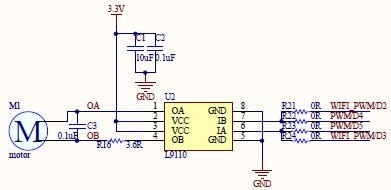
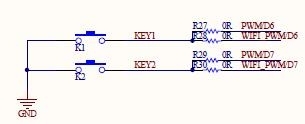
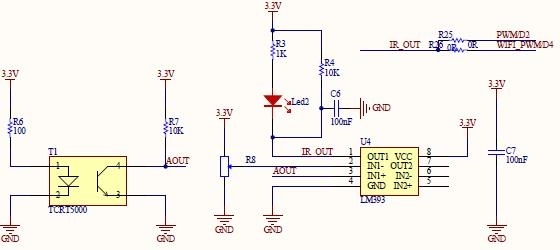
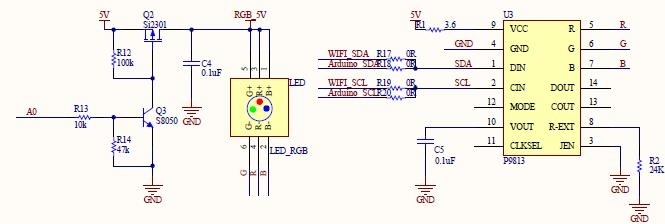


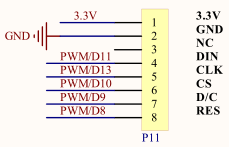

 提升卡
提升卡 变色卡
变色卡 千斤顶
千斤顶