|
The OP
Published on 2021-2-4 17:39
Only look at the author
This post is from MCU
Latest reply
Crazy shell AI open source drone Thanks to the host for sharing the entire xi series systematically. Thank you
Details
Published on 2021-9-12 13:20
| ||
|
|
||
|
h472438470
Currently offline
|
2
Published on 2021-9-12 13:20
Only look at the author
This post is from MCU
| |
|
|
||
|
|
- 【Posts】Construction of the Crazy Shell AI open source drone development environment
- 【Posts】Crazy Shell AI open source drone remote control machine code reading, compiling and burning
- 【Posts】Crazy Shell AI open source drone flight control machine code reading, compilation and burning
- 【Posts】Crazy Shell AI open source drone SPI (2.4G dual-machine communication)
- 【Posts】Is there anyone like me who has thought about adding AI to products?
- 【Posts】[Hua Diao Experience] 13 Building the PlatformIO IDE development environment for ESP32C3
- 【Posts】[Hua Diao Experience] 05 Building a development environment for Xingkong board: SSH connection and Jupyter programming
- 【Posts】Allwinner V853 heterogeneous AI intelligent vision development board - unboxing
- 【Download】Artificial Intelligence: Programmable Hardware_Detailed introduction to the development and application of two open source hardware: Raspberry Pi and TPYBorad
- 【Download】Tencent AI Lab opens source 8 million words of high-quality Chinese word vector database
- 【Design】Drone V1.3_Open Source
- 【Design】Drone power distribution board open source
- 【Design】YMFC Flight Controller and Mini Drone: Open source flight controller and mini drone programmable using Arduino IDE
- 【Design】Open source DIY: WiFi, 4G, 5G remote control drones/unmanned ships, image transmission/data transmission/remote control integration!
- 【Design】OpenGlass: AI glasses based on ESP32S3, costing more than 100 yuan to copy
- 【Design】AI robot platform based on i.MX 8M Plus
- 【Circuits】Design plan of crop disease detection system based on edge artificial intelligence
- 【Circuits】How will ITECH DC power be applied in AI?
- 【Circuits】Simple artificial intelligence temperature control circuit
- 【Circuits】Macro JSYZ5-AI gas water heater circuit diagram
- 【Articles】Building an open source development environment for STM32
- 【Articles】The new Reality AI Explorer Tier provides a powerful AI/ML development environment comprehensive evaluation "sandbox" for free
- 【Articles】Renesas launches cloud-based development environment to accelerate development and evaluation of automotive AI software
- 【Articles】Intel uses artificial intelligence and drones to save deserts and protect the environment
- 【Articles】Qualcomm Technologies Launches World’s First Drone Platform Powered by 5G and AI
- 【Articles】AMD releases the first 1 billion open source AI model OLMo, trained with Instinct MI250 GPU cluster
-
[Open Source] Development Environment Construction Tutorial - Crazy Shell ARM Dual Processor Development Board Series
TableofcontentsIntroductionSection1MDK5.11aSection2JLINKDriverInstallationSection3USBtoSerialDriverInstallationSection4SerialPortDebuggingAssistantIntroductionThisdocumentmainlyintroducessomesoftwareanddriversneededwhenusingthedevelopmentbo ...
-
The use and introduction of Crazy Shell AI open source drone ground station host computer
1.UseandintroductionofgroundstationhostcomputerTheCOCOFLYgroundstationhostcomputerisusedwiththeCOCOFLYdroneItismainlydividedinto5majorfunctionalsections,namelybasictransmissionandreception,flightcontrolsettings,waveformdisplay,graphicformat ...
-
OPEN SCOFIELD WINTER WARDROBE
[img]https://wwwnet/images/2024/11/14/1f9dff95d3bc981f8img][img]https://wwwnet/images/2024/11/14/2a81ca07f0c52991bimg]
- Newbie Report Newbie Report
- How to use CAN communication to control the inverter?
- Download the information and watch the video to win a prize | Tektronix HDMI 2.1 test solution is now available for download, and you can also watch the supporting video
- Things to note when using C/C++ to write programs based on TMS320 series DSP
- Generate sine wave data using microcontroller DAC and C language
- RISC-V RVB2601 First Experience--Section 4--Sensor Module Interface
- Based on micropython-1.9.4 ESP8266 motor control firmware
EEWorld Datasheet Technical Support
-
Qualcomm launches its first RISC-V architecture programmable connectivity module QCC74xM, supporting Wi-Fi 6 and other protocols
On November 14, Qualcomm announced the launch of two connectivity modules, QCC74xM and QCC730M, f
-
It is reported that memory manufacturers are considering using flux-free bonding for HBM4 to further reduce the gap between layers
On November 14, according to Korean media ETNews, Samsung Electronics, SK Hynix, and Micron are a
-
ON Semiconductor CEO Appears at Munich Electronica Show and Launches Treo Platform
During Electronica, ON Semiconductor CEO Hassane El-Khoury was interviewed by Power Electronics N
- AMD launches second-generation Versal Premium series: FPGA industry's first to support CXL 3.1 and PCIe Gen 6
- SEMI: Global silicon wafer shipment area increased by 6.8% year-on-year and 5.9% month-on-month in 2024Q3
- TSMC's 5nm and 3nm supply reaches "100% utilization" showing its dominance in the market
- LG Display successfully develops world's first stretchable display that can be expanded by 50%
- Seizing the Opportunities in the Chinese Application Market: NI's Challenges and Answers
- New diaphragm-free solid-state lithium battery technology is launched: the distance between the positive and negative electrodes is less than 0.000001 meters
- Photoresist giant JSR Korea EUV MOR photoresist production base started construction, expected to be put into production in 2026
- Problems with STM32 and passive buzzer playing sound
- Embedded Tutorial_DSP Technology_DSP Experiment Box Operation Tutorial: 2-28 Building a Lightweight WEB Server Experiment
- OPA847IDBVR op amp domestic replacement
- AG32VF407 Test UART
- [Digi-Key Follow Me Issue 2] Chapter 1: Sharing on receiving the goods
- What model is this infrared receiver? Which model can be used instead? Thank you
- Selling brand new unopened ZYNQ 7Z020 FPGA core board
- The LORA module used in the lithium battery-powered water meter setting can save energy when 100 water meters are installed in one corridor.
- I would like to ask, when a port is set to RX0, is it necessary to set the input and output direction of this port?
- Why is this year so difficult? It’s even more difficult than during the pandemic. I’m 30 and facing unemployment. I’m so confused.
- Ask about the voltage regulator test question
- [Xiaohua HC32F448 Review] About Xiaohua Semiconductor's UART interrupt sending and PRINTF construction and redirection
- 【BIGTREETECH PI development board】 HDMI output test
- 【BIGTREETECH PI development board】+08. Audio test (zmj)
- [Xiaohua HC32F448 Review] +RTC electronic clock
- # STM32H7S78-DK Development Kit Three-week Review: Implementation and Analysis of Simple Sound Collection and Storage Using SD Card Reading and Writing
- [STM32H7R/S] Review⑧ nano edge ai studio training a model--Part 1
- [2024 DigiKey Creative Competition] A "fortune-telling" artifact based on Raspberry Pi
- New energy vehicle on-board AC slow charging and maintenance
- Embedded Engineer AI Challenge Camp (Advanced): Deploy InsightFace algorithm on RV1106 for real-time face recognition of multiple people
- I want to make a self-driving car. I saw one on Bilibili that costs 300 yuan. I am hesitant.
- [K230 Embedded AI Development Board Review] + License Plate Recognition and Billing Management
- How to deploy LVGL free graphics library on low-cost ARM platform, based on Allwinner T113-i
- Please help me analyze the reasons why EMI fails.
- ChatTTS is really awesome!
- 参会有好礼 | 2024 瑞萨电子MCU/MPU工业技术研讨会
- 深圳站:11月30日(周六)深圳湾万怡酒店
上海站:12月06日(周五)上海喜玛拉雅酒店
奖励设置:现金红包、螺丝刀套装或30元京东卡
- Littelfuse 新品赋能电子产品安全可靠并高效, 10+挑战等你探索!
- Littelfuse 应用赋能星球,覆盖了诸多应用痛点及解决办法,邀请工程师一起探索,解锁更多设计力!
- 了解英飞凌新品AIROC™ CYW5591x 无线MCU,答题赢好礼!
- 无线键盘鼠标套装、智能音箱、登山包、收纳包
- 下载资料赢好礼!看Vicor模块化电源解决方案如何推动创新
- 活动时间:即日起-2024年12月31日
如何参与:点击活动页内您想了解的模块,找到资料下载即可参与抽奖,活动结束后统一发奖!
- 有奖活动|英飞凌高密度双相电源模块为高性能运算平台而生
- 活动时间:即日起-12月15日
活动奖励:蓝牙音箱、氮化镓充电器套装、黑色小背包
- 免费申请 | MPS MIE 系列隔离式稳压 DCDC 模块!
- 诚邀您按实际情况填写申请!MPS 对申请信息进行审核,为通过申请的网友发送样品。(每人最多5片)
拿到样片的网友可参加第三期评测活动哦!奖品多多~快来申请免费模块吧!
- 本周精选下载推荐:电源管理基础Dummies
- 本周小编给大家带来一本超简单、超干货的电子书——《电源管理基础Dummies》!内容深入浅出,排版舒服简洁,分分钟能get到电源管理最核心的知识内容。
EEWorld
subscription
account

EEWorld
service
account

Automotive
development
circle

About Us Customer Service Contact Information Datasheet Sitemap LatestNews
- I want to get started with PCB drawing software, what should I do?
- I want to get started with microcontroller operations, what should I do?
- I want to get started with simple microcontrollers, what should I do?
- For the introduction of STC microcontroller programming, please give a learning outline
- I want to get started with deep learning with 8G video memory, what should I do?
- For an introduction to machine learning images, please give a learning outline
- What are the problems for fpga beginners?
- What books should I read to get started with FPGA?
- How to learn machine learning for beginners
- What does 192.168.1.1 mean in the customer management system?


 Room 1530, Zhongguancun MOOC Times Building,
Block B, 18 Zhongguancun Street, Haidian District,
Beijing 100190, China
Tel:(010)82350740
Postcode:100190
Room 1530, Zhongguancun MOOC Times Building,
Block B, 18 Zhongguancun Street, Haidian District,
Beijing 100190, China
Tel:(010)82350740
Postcode:100190
 京公网安备 11010802033920号
京公网安备 11010802033920号


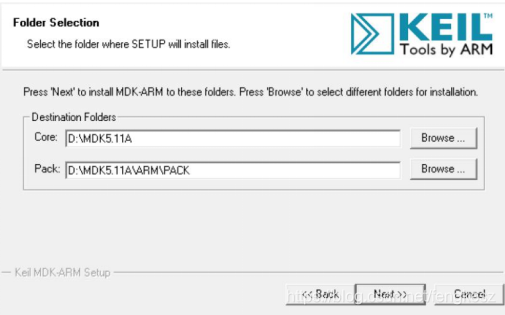
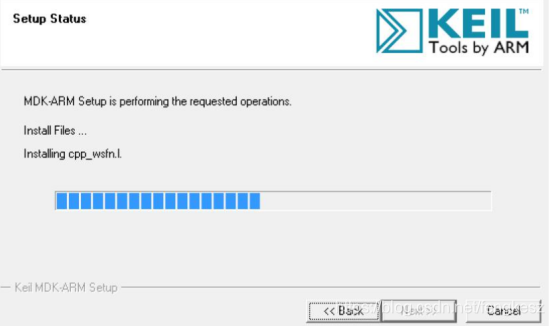
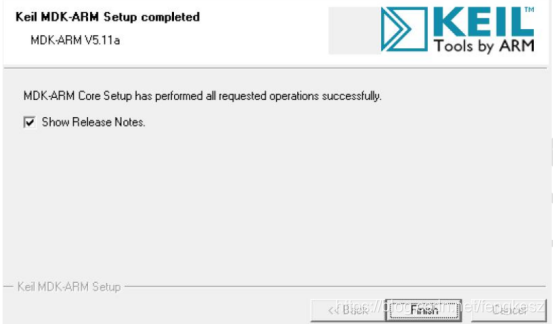
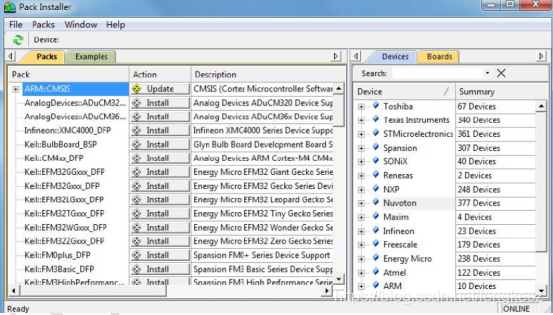
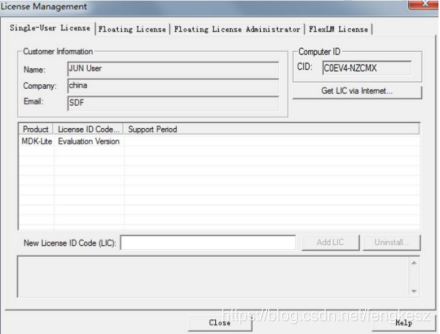
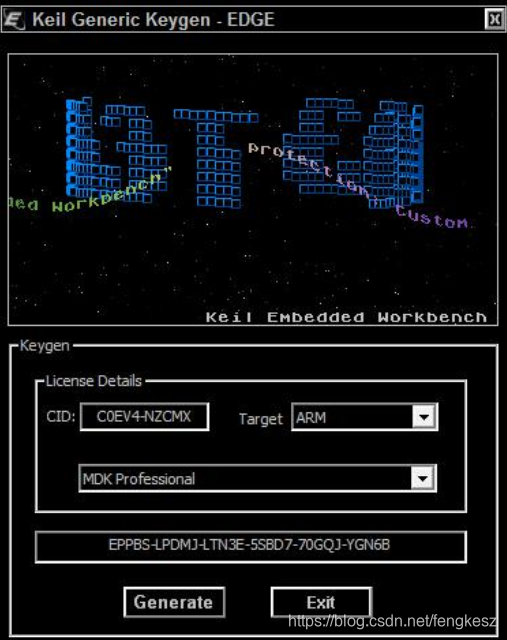
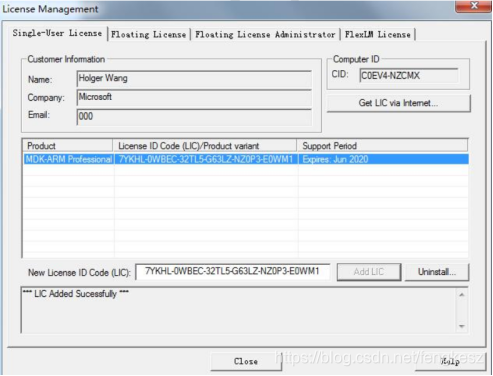
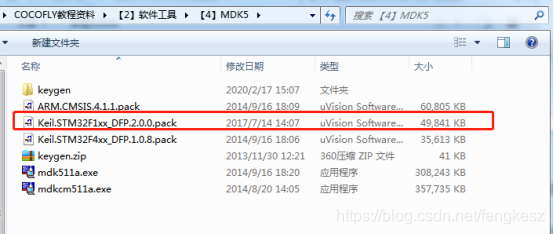
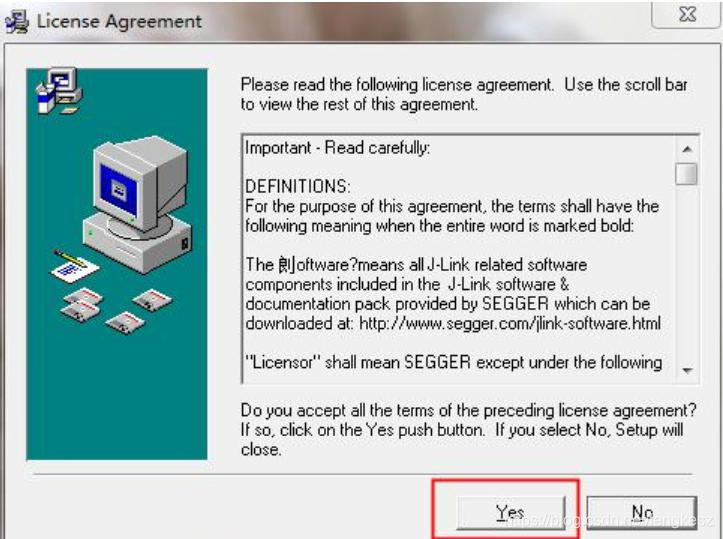
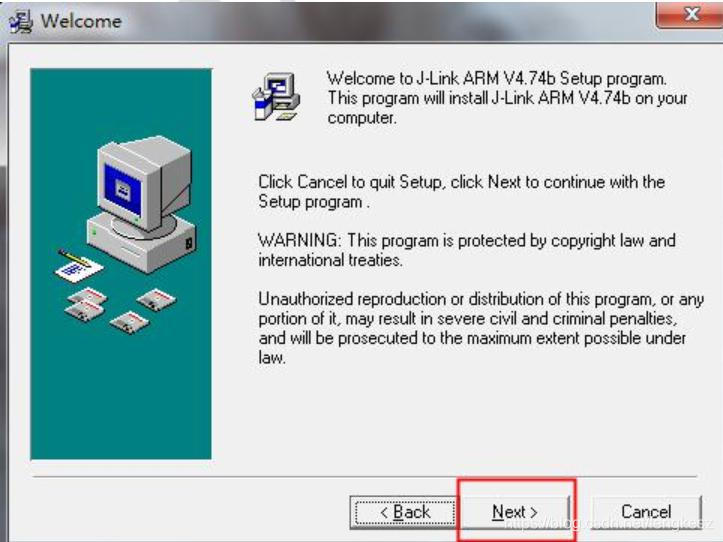
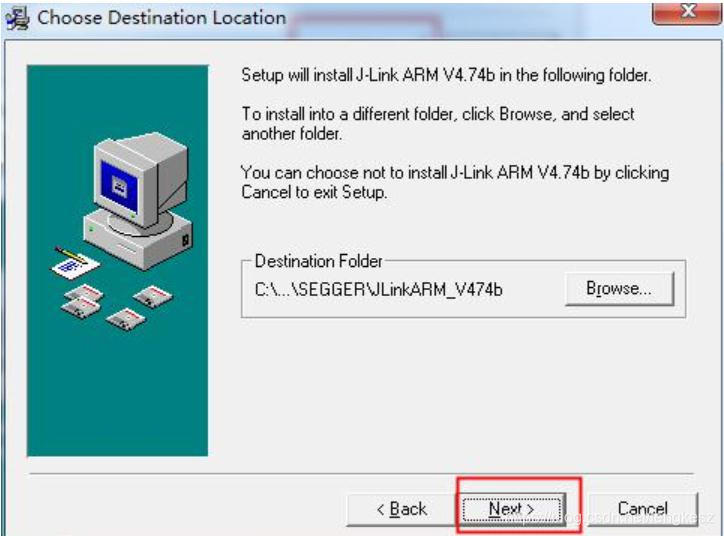
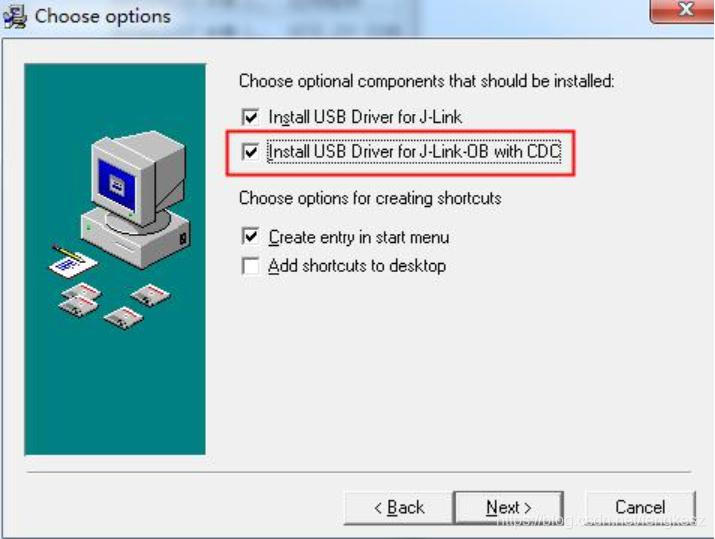

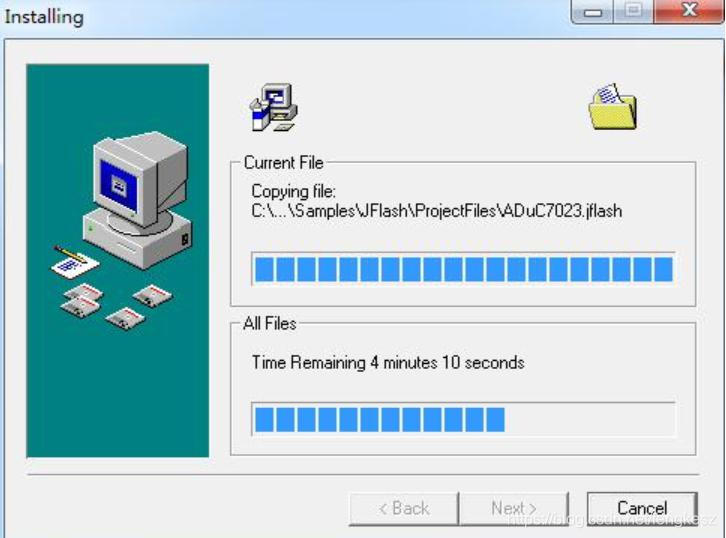
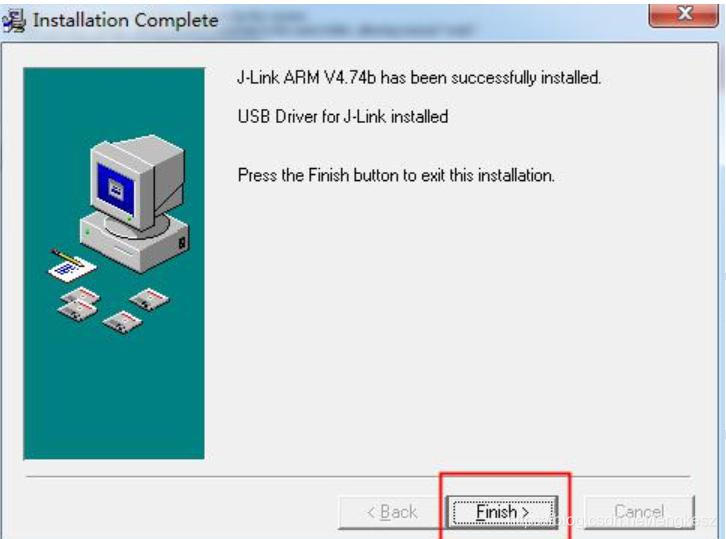
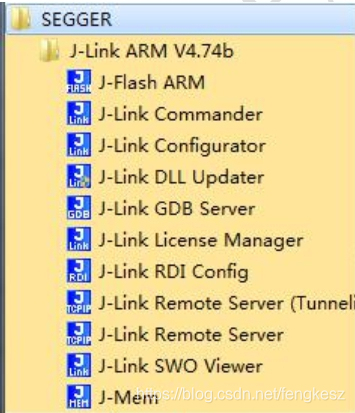
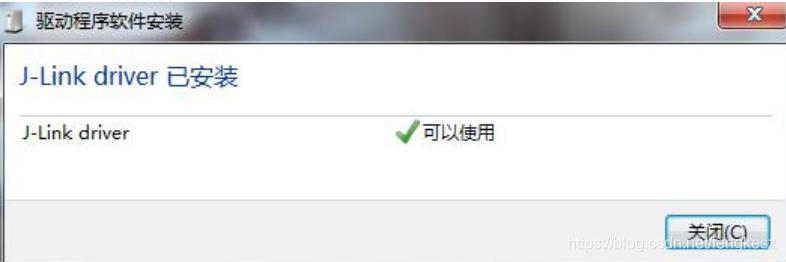
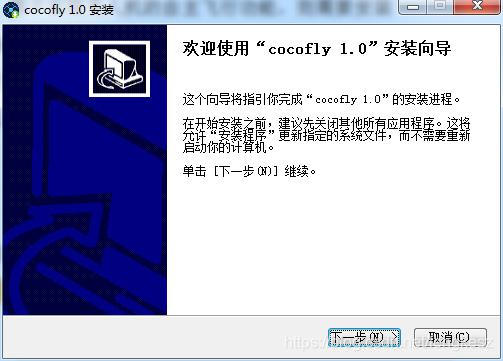


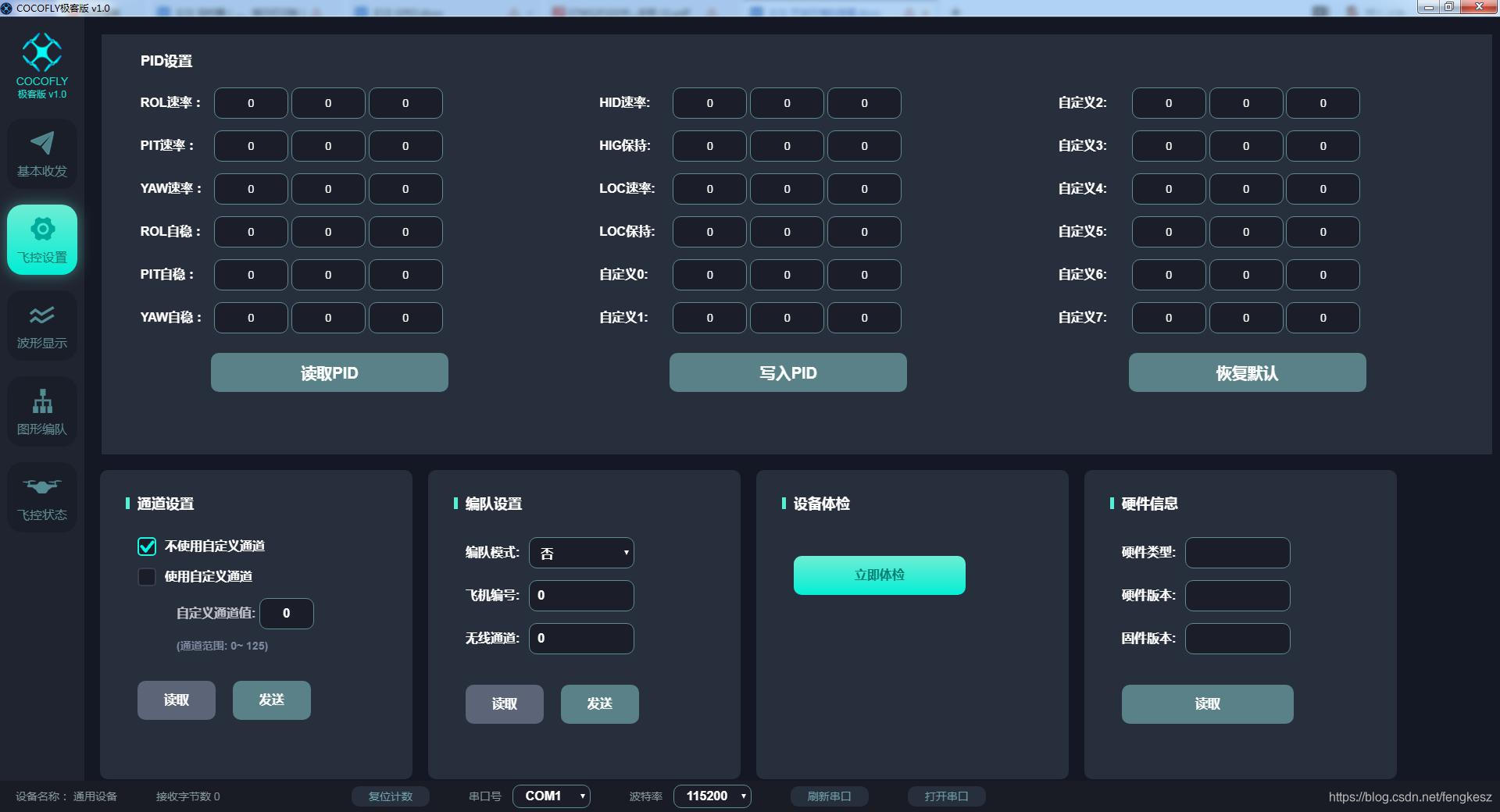

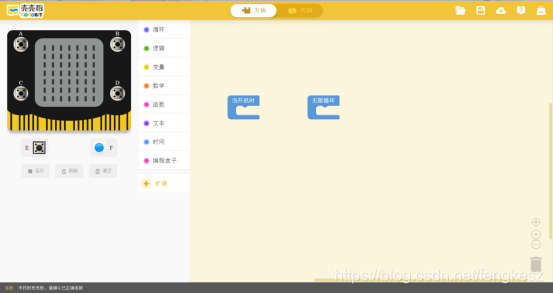
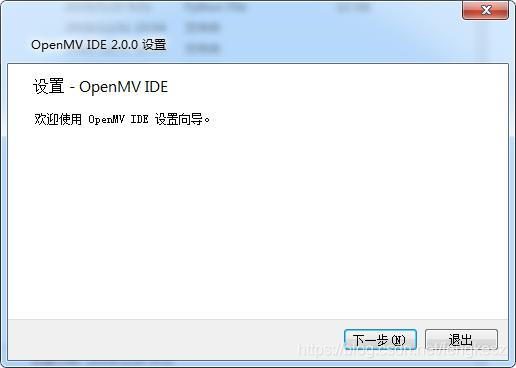
 keep clicking Next until the installation is complete. Open openmv ide, and its interface is shown below.
keep clicking Next until the installation is complete. Open openmv ide, and its interface is shown below.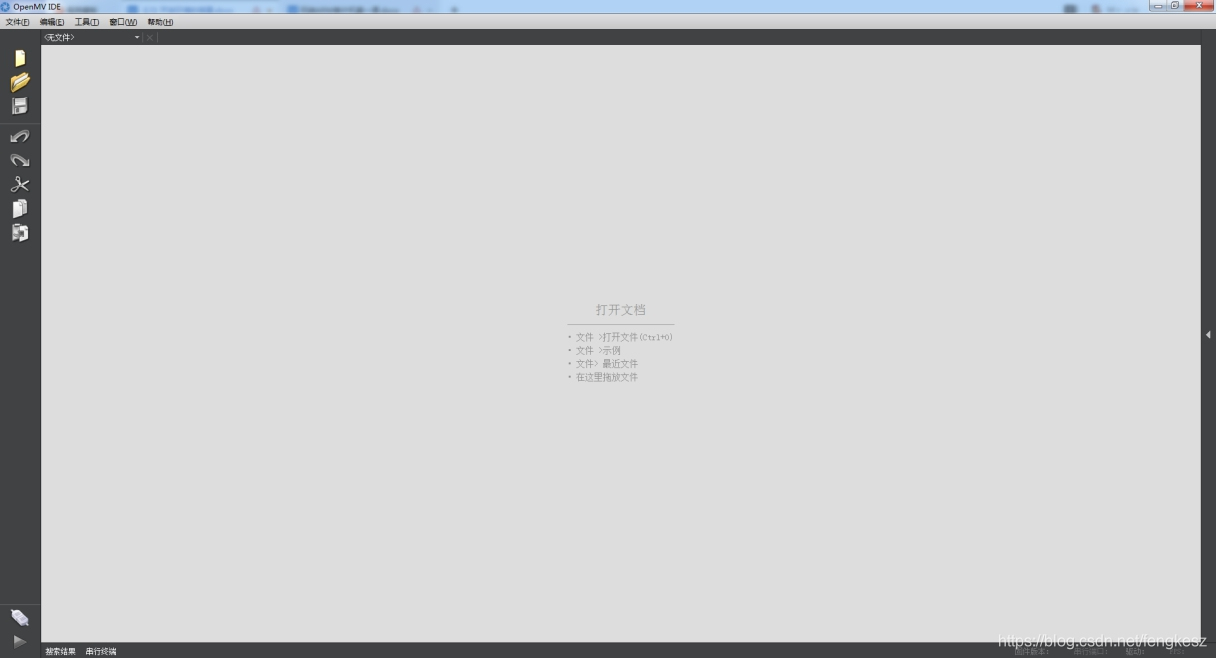
 提升卡
提升卡 变色卡
变色卡 千斤顶
千斤顶