The UDS diagnostic frame sending environment is the same as the previous CAN frame, and is also divided into two methods: manual addition and Cdd file import.
■Manually add diagnostic frames
-
Add a BasicDiagnosticECU

-
After adding

ECU qualifier: This is used when sending UDS diagnostic data using CAPL scripts. It does not need to be paid attention to when sending diagnostic frames manually.
Diagnostics tester: Select physical request or functional request. Physical request is selected by default.
The difference between physical requests and functional requests will be introduced separately in the UDS column later.
-
Set Transport Layer parameters

Request to ECU: ECU physical address Req ID
Response from ECU: ECU physical address Res ID
Functional to ECU: Functional addressing Req ID
STmin: TP layer protocol parameter, the interval between two consecutive frames sent
BlockSize: TP layer protocol parameter, the number of consecutive frames that can be sent after receiving the flow control frame. When set to 0, there is no limit on the number of frames sent.
FC Delay: The delay time for CANOe to reply to the flow control frame after receiving the first frame or continuous frames. The purpose is to prevent CANoe's flow control frame from replying too quickly, causing the receiving end to fail.
Max.Length: Maximum amount of data transmitted in one frame (first frame + consecutive frames)
Mixing of CAN2.0 and FD frames: Whether CAN frames and CAN-FD frames are compatible.
Ignore: Default value, incompatible. For example, when configured as CAN frame, CANOe does not accept CAN-FD frame, and the same is true when configured as CAN-FD frame.
Accecpt: Compatible, for example, when configured as CAN frame, CANOe can accept CAN-FD frame and return CAN frame.
Adapt: Compatible, for example, when configured as CAN frames, CANOe can accept CAN-FD frames and return CAN-FD frames.
-
Configuring Diagnostic Layer Parameters

Send test present: Whether CANOe automatically sends 3E service for session maintenance
S3 Client time: The interval at which CANOe automatically sends 3E services
S3 Server time: The maximum time that the lower-level program remains in a session other than Default without receiving any diagnostic request
P2 Server: The time interval from when the lower computer program receives the Request to when it starts to reply to the Response
P2 Client: The time interval from when the host program sends a Request to when it receives a Response.
P2 extended Server: The time interval from when the lower computer sends NRC78 to the next reply Reponse
P2 extended Client: The time interval from when the host computer receives NRC78 to when it receives the next response
Seed&Key DLL: used to unlock 27 services and call. The .dll automatically calculates the value of Key. This .dll file is provided by the car manufacturer or Tier1
-
Additional Descriptions No configuration required
-
Add the required diagnostic services (taking $10 02 ProgrammingSession as an example)
a. Click Basic Diagnostic to open the panel
b. Right-click the service to be added and select [Add New Service]

c. Configure the sub-service's Req
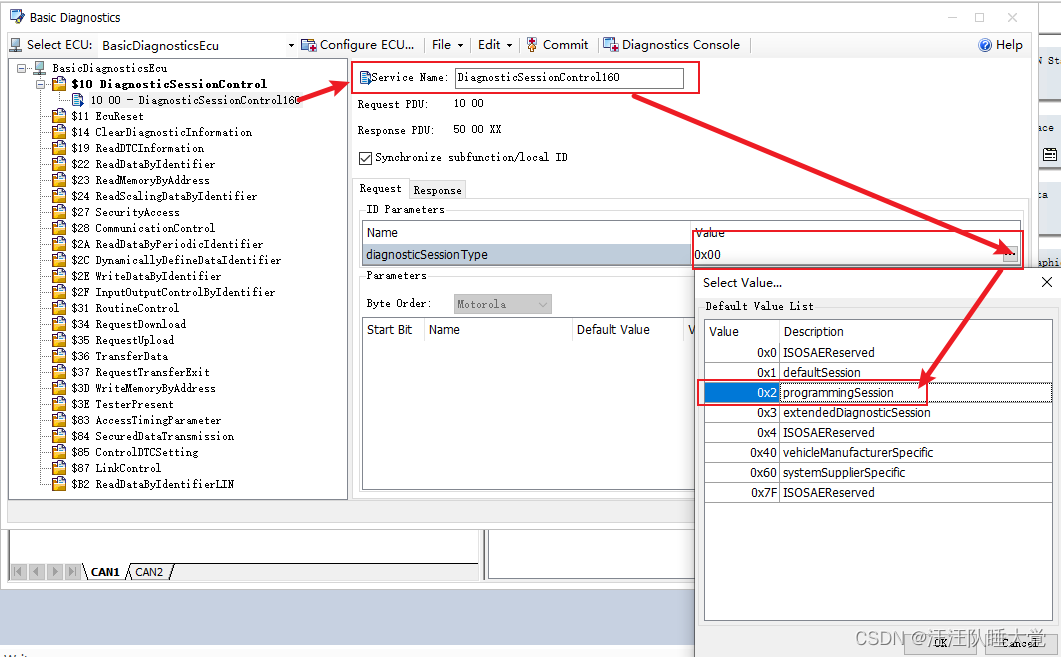
Service Name: This is used during CAPL programming and does not require attention when sending diagnostic data manually.
d. Configure Response

Add or delete parameters in [Parameters] according to the expected format.
-
Open the Diagnostic Console

-
Click [Start] to send the diagnostic command just added in the Diagnostic Console.

Previous article:How to add diagnostic frames through Cdd import
Next article:CP Software Cluster Sample Program Introduction
- Huawei's Strategic Department Director Gai Gang: The cumulative installed base of open source Euler operating system exceeds 10 million sets
- Analysis of the application of several common contact parts in high-voltage connectors of new energy vehicles
- Wiring harness durability test and contact voltage drop test method
- Sn-doped CuO nanostructure-based ethanol gas sensor for real-time drunk driving detection in vehicles
- Design considerations for automotive battery wiring harness
- Do you know all the various motors commonly used in automotive electronics?
- What are the functions of the Internet of Vehicles? What are the uses and benefits of the Internet of Vehicles?
- Power Inverter - A critical safety system for electric vehicles
- Analysis of the information security mechanism of AUTOSAR, the automotive embedded software framework
 Professor at Beihang University, dedicated to promoting microcontrollers and embedded systems for over 20 years.
Professor at Beihang University, dedicated to promoting microcontrollers and embedded systems for over 20 years.
- Innolux's intelligent steer-by-wire solution makes cars smarter and safer
- 8051 MCU - Parity Check
- How to efficiently balance the sensitivity of tactile sensing interfaces
- What should I do if the servo motor shakes? What causes the servo motor to shake quickly?
- 【Brushless Motor】Analysis of three-phase BLDC motor and sharing of two popular development boards
- Midea Industrial Technology's subsidiaries Clou Electronics and Hekang New Energy jointly appeared at the Munich Battery Energy Storage Exhibition and Solar Energy Exhibition
- Guoxin Sichen | Application of ferroelectric memory PB85RS2MC in power battery management, with a capacity of 2M
- Analysis of common faults of frequency converter
- In a head-on competition with Qualcomm, what kind of cockpit products has Intel come up with?
- Dalian Rongke's all-vanadium liquid flow battery energy storage equipment industrialization project has entered the sprint stage before production
- Allegro MicroSystems Introduces Advanced Magnetic and Inductive Position Sensing Solutions at Electronica 2024
- Car key in the left hand, liveness detection radar in the right hand, UWB is imperative for cars!
- After a decade of rapid development, domestic CIS has entered the market
- Aegis Dagger Battery + Thor EM-i Super Hybrid, Geely New Energy has thrown out two "king bombs"
- A brief discussion on functional safety - fault, error, and failure
- In the smart car 2.0 cycle, these core industry chains are facing major opportunities!
- The United States and Japan are developing new batteries. CATL faces challenges? How should China's new energy battery industry respond?
- Murata launches high-precision 6-axis inertial sensor for automobiles
- Ford patents pre-charge alarm to help save costs and respond to emergencies
- New real-time microcontroller system from Texas Instruments enables smarter processing in automotive and industrial applications
- The Linux driver LCD screen is distorted or not bright at all. Where should I start debugging?
- Introduction to Intelligent Agents
- Traditional silicon components, silicon carbide (SiC) and gallium nitride (GaN)
- Collection of popular embedded system downloads
- What are the modulation methods of variable frequency power supply?
- This week's highlights
- 3.3V powered half-duplex RS-485 transceiver
- Passive Device Wireless Charging Solution Coil Testing
- DSP System Design-Technical Issues
- 【BLE 5.3 wireless MCU CH582】3. Non-blocking lighting

 AUTOSAR_SWS_CAN network management specification standard 4.3.1
AUTOSAR_SWS_CAN network management specification standard 4.3.1 Geely Automotive UDS Diagnostic Protocol Specification
Geely Automotive UDS Diagnostic Protocol Specification
















 京公网安备 11010802033920号
京公网安备 11010802033920号