Many applications require remote control of oscilloscopes. For example, a networked computer controls an oscilloscope on the same network. If the control is more complex or requires automatic measurement and control, special software is generally required. If you just want to monitor the oscilloscope or remotely access files on the oscilloscope, you can use the remote desktop function of WINDOWS. The refresh rate of the WINDOWS remote desktop is not high, the real-time display is slightly poor, and for security reasons, the password of the oscilloscope WINDOWS administrator account is generally not disclosed. Therefore, we recommend using the popular remote access software TeamViewer.
1. Oscilloscope settings
There are many versions of TeamViewer software. You can install the TeamViewer Host version on the oscilloscope. During
the installation process, in addition to the default options, follow the following settings (may change due to the upgrade of the TeamViewer version):
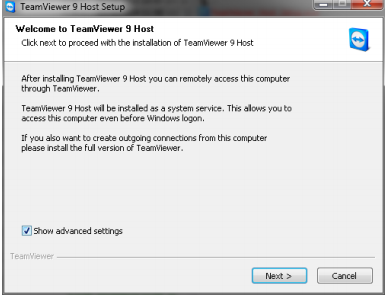
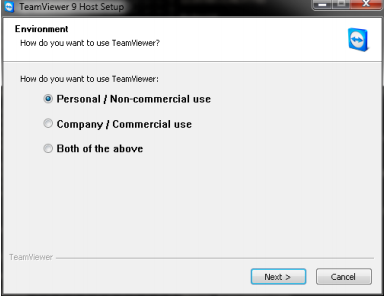
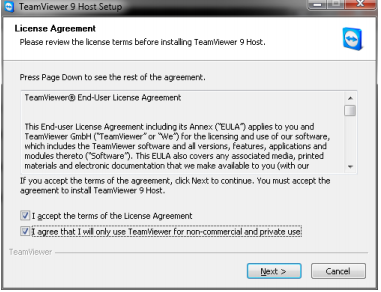
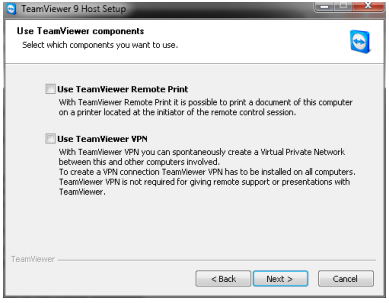
After installation, the software guides you to do basic settings and set the remote control name and password for the oscilloscope. This password is required when controlling the computer remotely to control the oscilloscope.
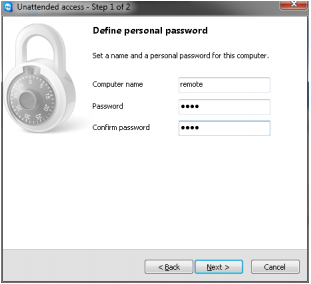
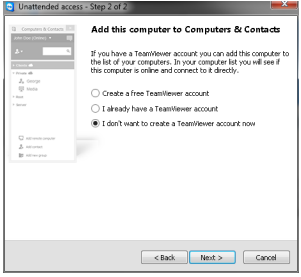
You don't have to create an account.
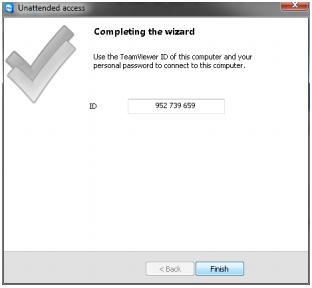
Finish.
The following interface will appear on the oscilloscope WINDOWS. Click the settings shown in the red box:
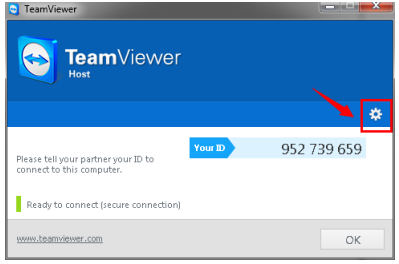
Change the option of Gerneral>Incoming LAN connections to accept exclusively and click OK. This setting allows Teamviewer to be used in a LAN that is not connected to the Internet:
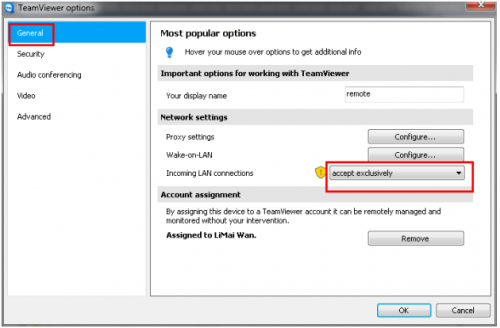
Return to the main interface, the IP address of the oscilloscope will be displayed. Click the x in the upper right corner of this interface to close the interface. After that, the Teamviewer software will run in the background of the oscilloscope.
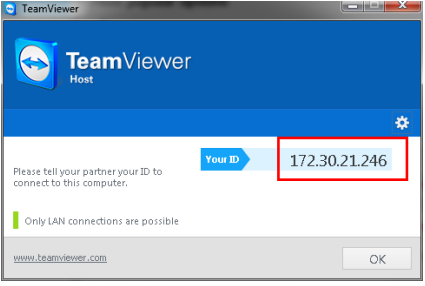
The IP address of the oscilloscope can also be viewed through the oscilloscope interface:
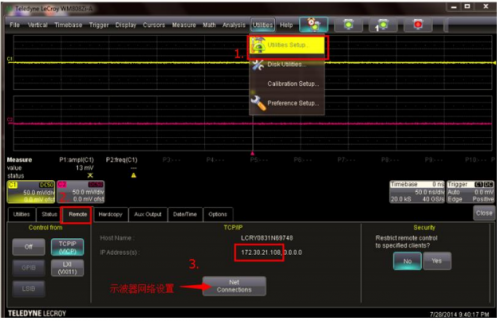
If you need to change the password to access the oscilloscope, enter the Teamviewer settings interface:
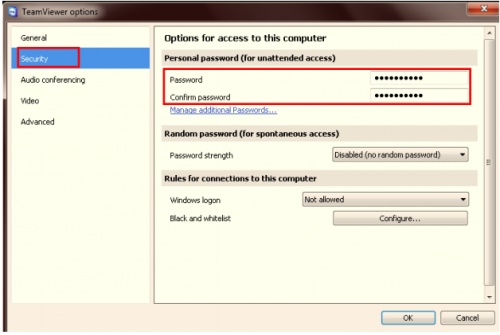
2. Remote computer settings
Install the full version of Teamviewer on the remote computer
After installation, run it. Click the menu Others > Options [page]
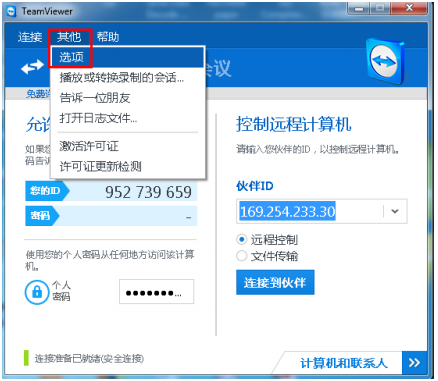
Then set as shown in the red box below
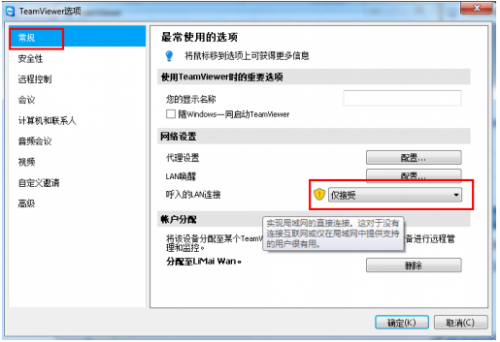
After confirmation, return to the main interface
Enter the IP address of the oscilloscope in the red box and click connect to partner:
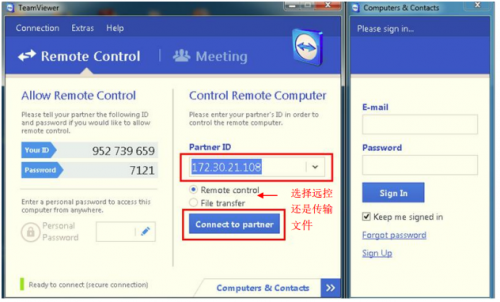
Enter the password (the access password set in the oscilloscope teamviewer)
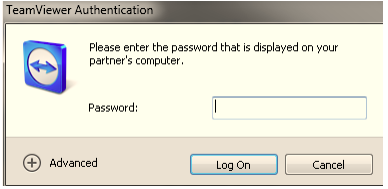
A WINDOWS interface window of the oscilloscope will appear on the remote computer. Operating the menu in this window is equivalent to operating the oscilloscope:
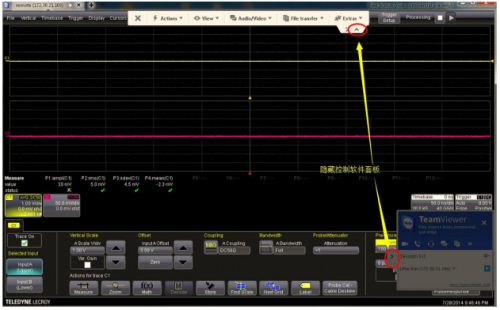
Previous article:Signal amplitude detection circuit within a given time limit (CH7555, CC4013)
Next article:A wideband linear detection circuit with a bandwidth of 10MHz
- Popular Resources
- Popular amplifiers
- Keysight Technologies Helps Samsung Electronics Successfully Validate FiRa® 2.0 Safe Distance Measurement Test Case
- From probes to power supplies, Tektronix is leading the way in comprehensive innovation in power electronics testing
- Seizing the Opportunities in the Chinese Application Market: NI's Challenges and Answers
- Tektronix Launches Breakthrough Power Measurement Tools to Accelerate Innovation as Global Electrification Accelerates
- Not all oscilloscopes are created equal: Why ADCs and low noise floor matter
- Enable TekHSI high-speed interface function to accelerate the remote transmission of waveform data
- How to measure the quality of soft start thyristor
- How to use a multimeter to judge whether a soft starter is good or bad
- What are the advantages and disadvantages of non-contact temperature sensors?
- Innolux's intelligent steer-by-wire solution makes cars smarter and safer
- 8051 MCU - Parity Check
- How to efficiently balance the sensitivity of tactile sensing interfaces
- What should I do if the servo motor shakes? What causes the servo motor to shake quickly?
- 【Brushless Motor】Analysis of three-phase BLDC motor and sharing of two popular development boards
- Midea Industrial Technology's subsidiaries Clou Electronics and Hekang New Energy jointly appeared at the Munich Battery Energy Storage Exhibition and Solar Energy Exhibition
- Guoxin Sichen | Application of ferroelectric memory PB85RS2MC in power battery management, with a capacity of 2M
- Analysis of common faults of frequency converter
- In a head-on competition with Qualcomm, what kind of cockpit products has Intel come up with?
- Dalian Rongke's all-vanadium liquid flow battery energy storage equipment industrialization project has entered the sprint stage before production
- Allegro MicroSystems Introduces Advanced Magnetic and Inductive Position Sensing Solutions at Electronica 2024
- Car key in the left hand, liveness detection radar in the right hand, UWB is imperative for cars!
- After a decade of rapid development, domestic CIS has entered the market
- Aegis Dagger Battery + Thor EM-i Super Hybrid, Geely New Energy has thrown out two "king bombs"
- A brief discussion on functional safety - fault, error, and failure
- In the smart car 2.0 cycle, these core industry chains are facing major opportunities!
- Rambus Launches Industry's First HBM 4 Controller IP: What Are the Technical Details Behind It?
- The United States and Japan are developing new batteries. CATL faces challenges? How should China's new energy battery industry respond?
- Murata launches high-precision 6-axis inertial sensor for automobiles
- Ford patents pre-charge alarm to help save costs and respond to emergencies
- RSL10-SENSE-DB-GEVK Environmental Monitoring Node Design
- Auto repair oscilloscope measuring the oxygen sensor signal of the car zirconium oxygen belt heater
- Can the same-phase AC amplifier circuit be used for low frequencies?
- Summary: Reading notes on "Operational Amplifier Parameter Analysis and LTspice Application Simulation"
- How to use CPLD to collect asynchronous signals
- Share: Where should the inductor be placed on the power supply PCB?
- [Open Source] GPIO Experiment Tutorial - Crazy Shell ARM Dual Processor Development Board Series
- Does the embedded industry strictly restrict college education?
- BAW filters help 5G achieve high-quality communications and higher efficiency
- [RISC-V MCU CH32V103 Review] Hardware IIC drive OLED (finally)

 Introduction to Artificial Intelligence and Robotics (Murphy)
Introduction to Artificial Intelligence and Robotics (Murphy)












 京公网安备 11010802033920号
京公网安备 11010802033920号