|
The OP
Published on 2022-3-3 19:02
Only look at the author
This post is from RF/Wirelessly
| ||
|
|
||
- 【Posts】Tuya Smart Module SDK Development Course Series - 2. Introduction to Tuya IoT Platform
- 【Posts】Tuya Smart Module SDK Development Course Series——0. Course Introduction
- 【Posts】Tuya Smart Module SDK Development Course Series - 5. Secondary Development of Modules
- 【Posts】Tuya Smart Module SDK Development Course Series——4. Burning Authorization
- 【Posts】Tuya Sandwich Wi-Fi & BLE SoC NANO Main Control Board WBRU Zero Code Development IoT Fan
- 【Posts】【IoT Graduation Project】Gizwits IoT Platform + Arduino Development Board + Respiratory Detection System
- 【Posts】Tuya Smart Module SDK Development Course Series——0. Course Introduction
- 【Posts】Tuya Smart Module SDK Development Course Series——1. SoC Development Environment Construction
- 【Design】Tuya Smart Platform IoT Lighting Project
- 【Design】Open source IoT project ilabel-based on STM32 and Tuya Smart Platform
- 【Design】[Hangshun Training Camp] IoT timer clock based on Hangshun MCU & Tuya module
- 【Design】[Tuya Smart] WB3S_Internet of Things Development
- 【Design】[Tuya Smart] DIY temperature and humidity meter based on Tuya Smart networking module
- 【Design】[Tuya Smart] STC8+ Tuya Module Development Board
- 【Articles】Tuya Smart releases its first Wi-Fi 6 module for IoT application terminals
- 【Articles】Tuya Smart is listed on the New York Stock Exchange! The first global IoT cloud platform to be listed
- 【Articles】Silicon Labs and Tuya Smart Collaborate to Provide Sub-GHz Solutions for IoT Applications
- 【Articles】Ceva Multiprotocol Wireless IP Platform Family Accelerates MCU and SoC Adoption in IoT and Smart Edge AI
- 【Articles】Xinke Technology announced the launch of the next generation and third generation wireless development platform to create a smarter and more efficient Internet of Things
- 【Articles】IoT megatrends for 2022: edge intelligence, unified development platforms, and interoperability
-
Tuya Smart Module SDK Development Course Series——0. Course Introduction
CourseCatalogChapter1:SoCDevelopmentEnvironmentConstructionChapter2:IntroductiontoTuyaIoTPlatformChapter3:QuickStartChapter4:BurningAuthorizationChapter5:SecondaryDevelopmentofModulesCourseDescription"TuyaOSisindependentlydevelopedbyTuyaSma ...
-
Tuya Smart Module SDK Development Course Series - 5. Secondary Development of Modules
ThischapteraimstohelpdevelopersunderstandthestartupprocessofTuyaSDKthroughasimpledemo,andguidedeveloperstoperformsecondarydevelopmentofmodulesbasedontheSDKprovidedbyTuya.Demofunctionintroduction:ThehardwareusestheCBUNanoboardWhenthenetworkc ...
-
[V2S200D Voice Vibration Sensor Evaluation Kit Review] Review Summary
ThistimeIappliedtoparticipateintheevaluationof[V2S200DVoiceVibrationSensorEvaluationKit(KAS-33100-0007)]andwasfortunatelyselected:Evaluationshortlist:V2S200DVoiceVibrationSensorEvaluationKit(KAS-33100-0007).Afterreceivingtheevaluationkit,we ...
- [V2S200D Voice Vibration Sensor Evaluation Kit Review] Audacity Tool Test
- 【Follow me Season 2 Episode 4】IMU sensor six-axis data printing
- Optimization of DSP Hardware Implementation (V) - Optimization of Feedback Loop When Input Data Has Gaps
- Problems with creating sheet symbols for multi-page schematics
- Zigbee Z-Stack 3.0.1 Modify channels using broadcasting
- SHT31 Review + My Review Summary
- Using AT89S series microcontroller
EEWorld Datasheet Technical Support
-
"Cross-chip" quantum entanglement helps build more powerful quantum computing capabilities
IBM scientists have achieved "cross-chip" quantum entanglement - successfully entangled two "Eagl
-
Ultrasound patch can continuously and noninvasively monitor blood pressure
A research team at the University of California, San Diego, has developed an innovative wearable
-
Europe's three largest chip giants re-examine their supply chains
At the Electronica 2024 CEO Roundtable held just last week, the CEOs of three chip giants, Infine
- It is reported that Kioxia will be approved for listing as early as tomorrow, and its market value is expected to reach 750 billion yen
- The US government finalizes a $1.5 billion CHIPS Act subsidy to GlobalFoundries to support the latter's expansion of production capacity in the US
- SK Hynix announces mass production of the world's highest 321-layer 1Tb TLC 4D NAND flash memory, plans to ship it in the first half of 2025
- UWB is a new way to use it in cars. Can wireless BMS also use it?
- Filling the domestic gap! China Mobile, Huawei and others jointly released the first GSE DPU chip
- Samsung Electronics NRD-K Semiconductor R&D Complex to import ASML High NA EUV lithography equipment
- Apple reveals the secret of its own chip success: competitors can't use the latest cutting-edge technology
-
Happy Knowledge: How is the CPU made?
If calculated by price/weight, CPU is much more expensive than gold. Almost everyone knows that CPU is mainly made of si ...
-
Is the golden age of analog circuit design over?
Is the golden age of analog circuit design over? On the night before the ISSCC conference, an evening technical ...
-
Solve the hidden BUG problem of the HX711 chip of the weight scale
I have done a project before, which has a weight detection function. I consulted a lot of information and finally loc ...
-
15th Anniversary] EE DIY (Progress) -- Upper Computer UI Changes
This post was last edited by RCSN on 2021-7-12 18:00 For details of DIY projects, see this post The previous host com ...
-
ttl high level, output 500V; low level, output -5V switch
Input 12v 500v -5v How to achieve it? Paid
-
AM335X GPIO Register Operation
To feed the dog (gpio2_0) before start_kernel, gpio address: GPIO2: 0x481AC000, GPIO_OE:offset=134h, G ...
-
[The strongest open source] Hand-rubbed 120W switching power supply
I recently took the time to make a switching power supply 645265 645262 645263 645264 645261 645260
-
[DigiKey "Smart Manufacturing, Happy Endless" Creative Competition] Unboxing EVAL-AD7606CFMCZ
Digikey is extremely efficient. I placed the order successfully on the 23rd, shipped from the United States, and receive ...
-
Analysis of full-duplex and half-duplex technologies and their application scenarios
With the rapid development of information technology, the performance requirements of communication systems are increas ...
-
Essay Contest with Prizes | Collection of Power Supply Simulation Experiences! The pitfalls you have encountered, the things you are proud of, and the experiences you have gained...
I have communicated with our engineers before. Compared with other types of good articles, the number of good articles o ...
- Problems with STM32 and passive buzzer playing sound
- Embedded Tutorial_DSP Technology_DSP Experiment Box Operation Tutorial: 2-28 Building a Lightweight WEB Server Experiment
- OPA847IDBVR op amp domestic replacement
- AG32VF407 Test UART
- [Digi-Key Follow Me Issue 2] Chapter 1: Sharing on receiving the goods
- What model is this infrared receiver? Which model can be used instead? Thank you
- Selling brand new unopened ZYNQ 7Z020 FPGA core board
- The LORA module used in the lithium battery-powered water meter setting can save energy when 100 water meters are installed in one corridor.
- I would like to ask, when a port is set to RX0, is it necessary to set the input and output direction of this port?
- Why is this year so difficult? It’s even more difficult than during the pandemic. I’m 30 and facing unemployment. I’m so confused.
- Ask about the voltage regulator test question
- [Xiaohua HC32F448 Review] About Xiaohua Semiconductor's UART interrupt sending and PRINTF construction and redirection
- 【BIGTREETECH PI development board】 HDMI output test
- 【BIGTREETECH PI development board】+08. Audio test (zmj)
- [Xiaohua HC32F448 Review] +RTC electronic clock


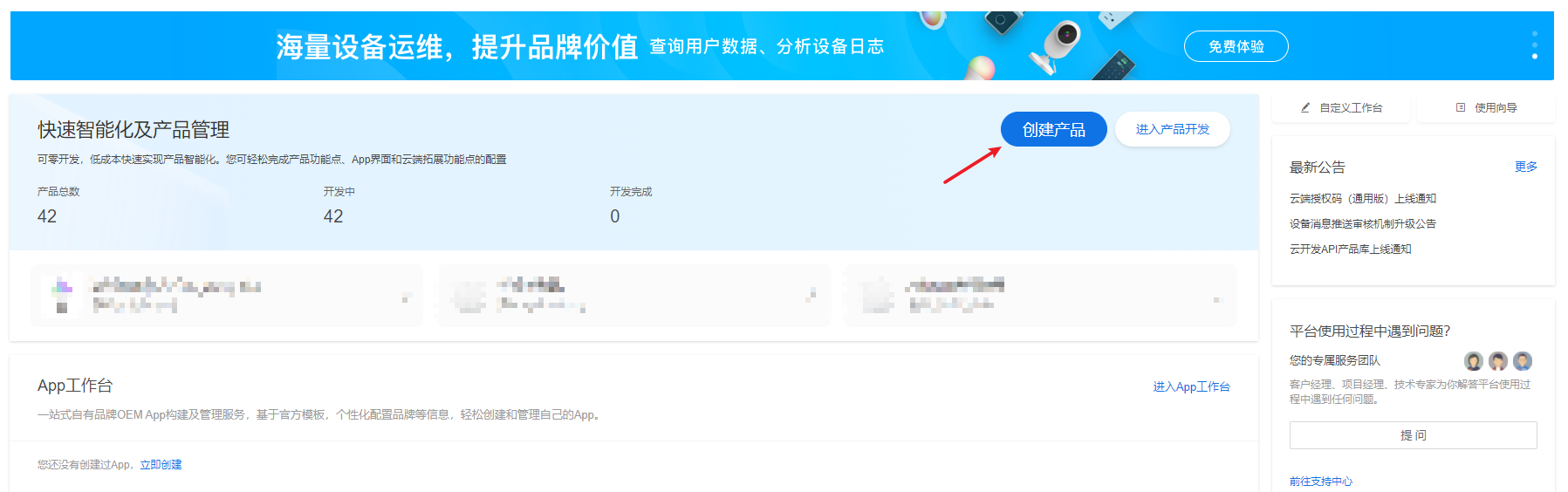
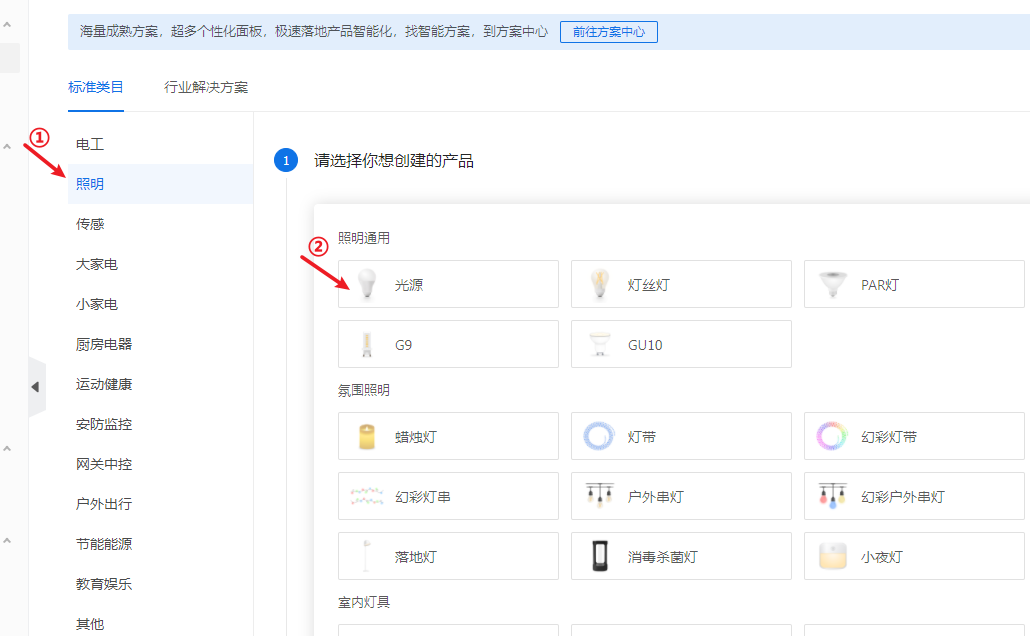
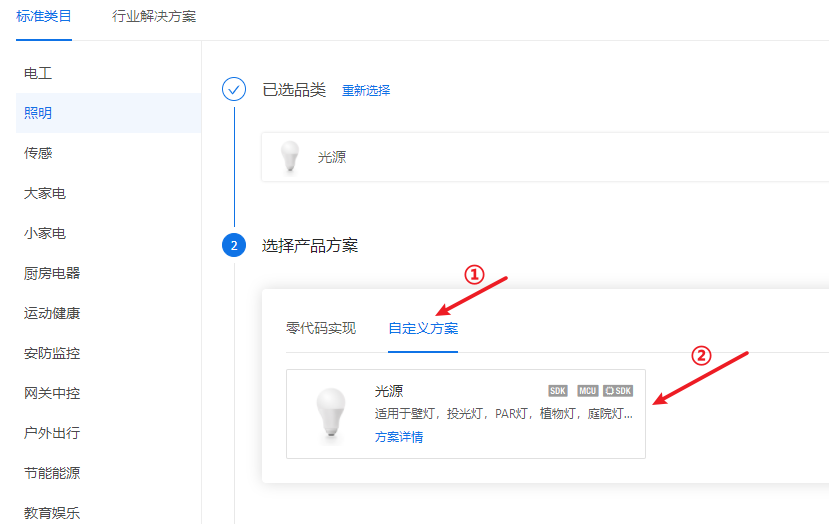
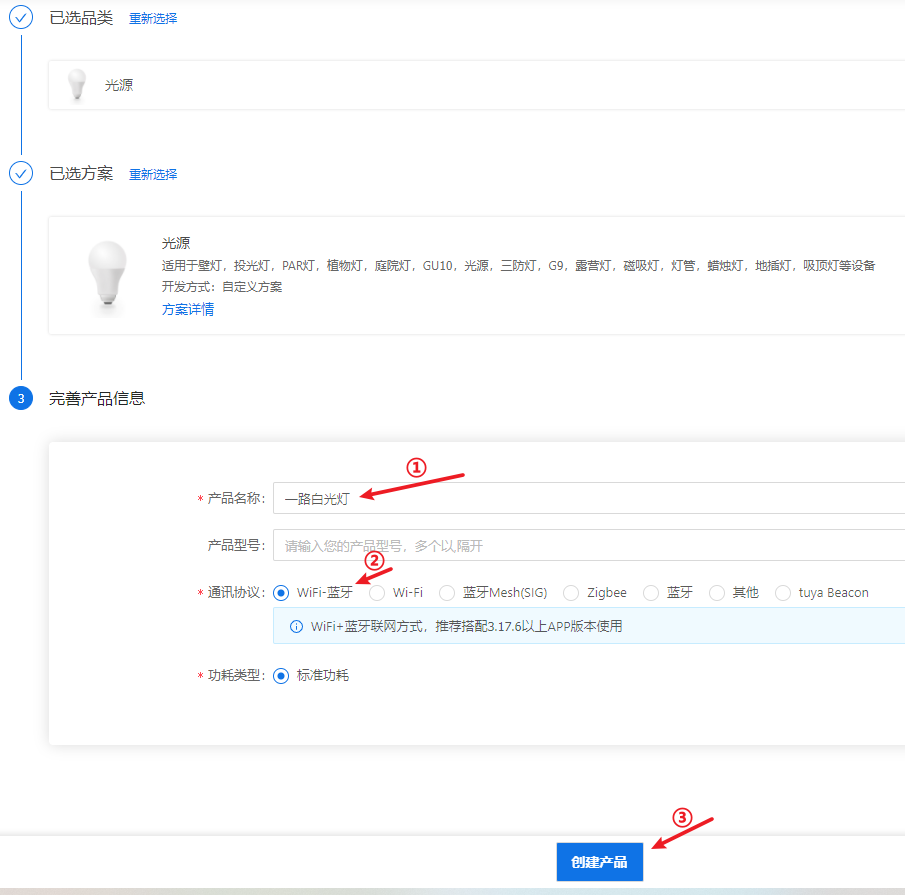
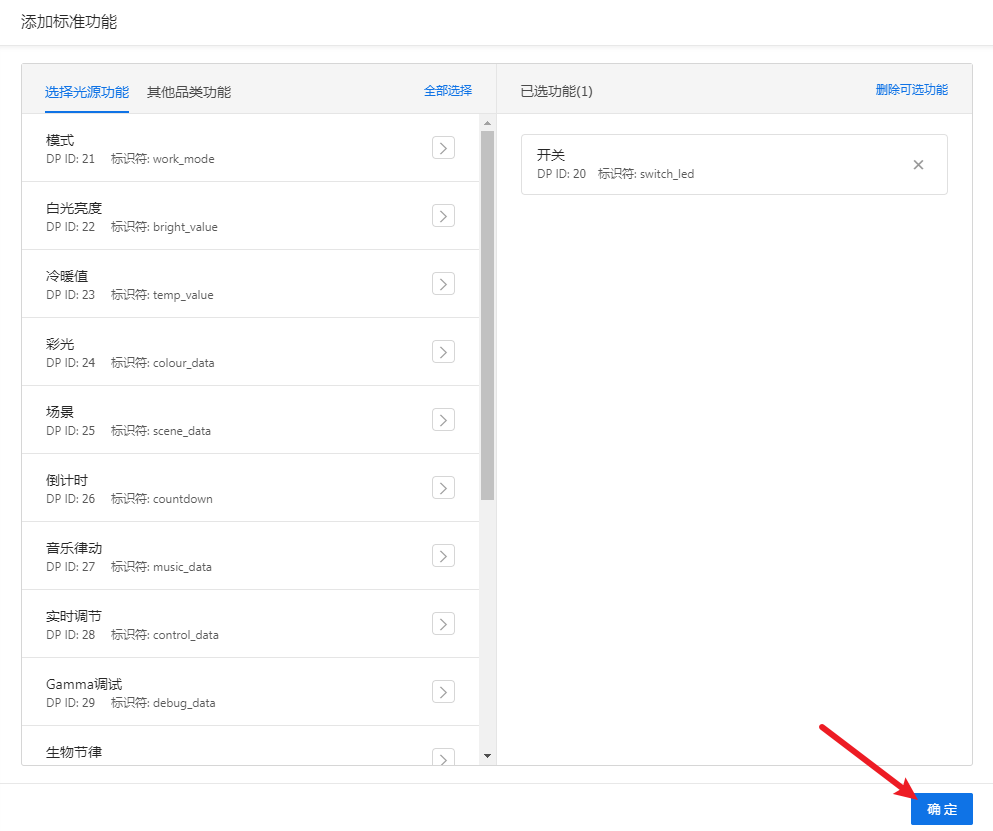
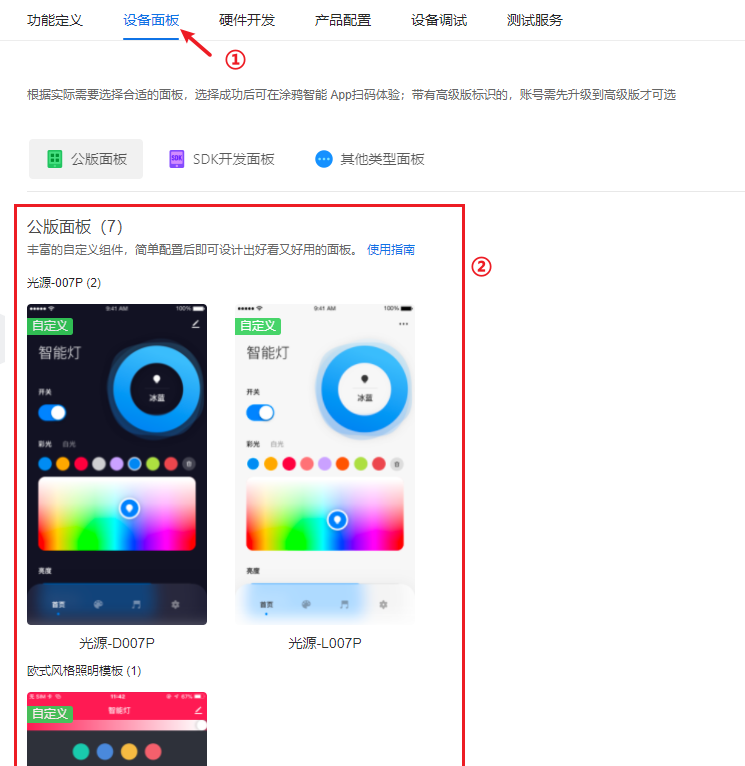

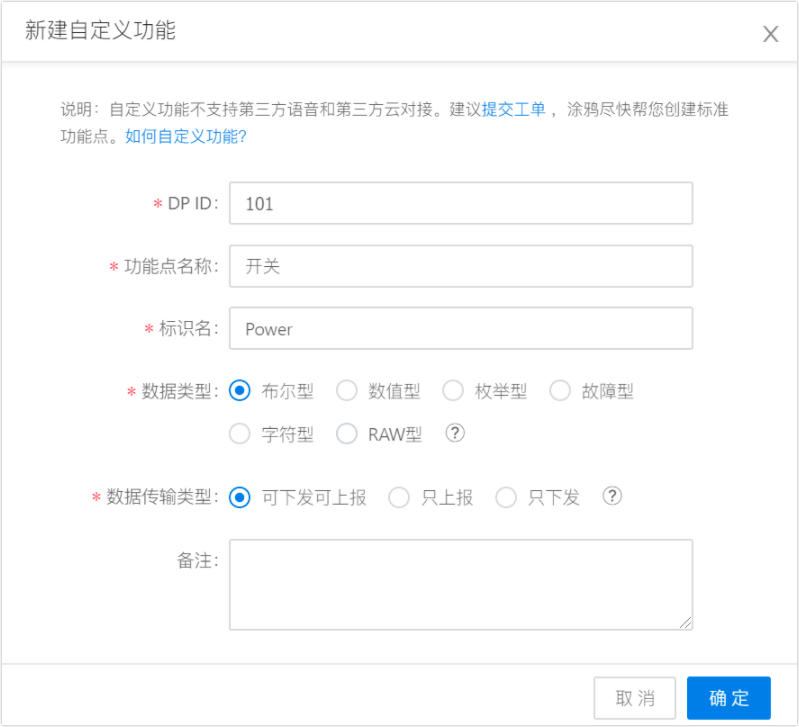
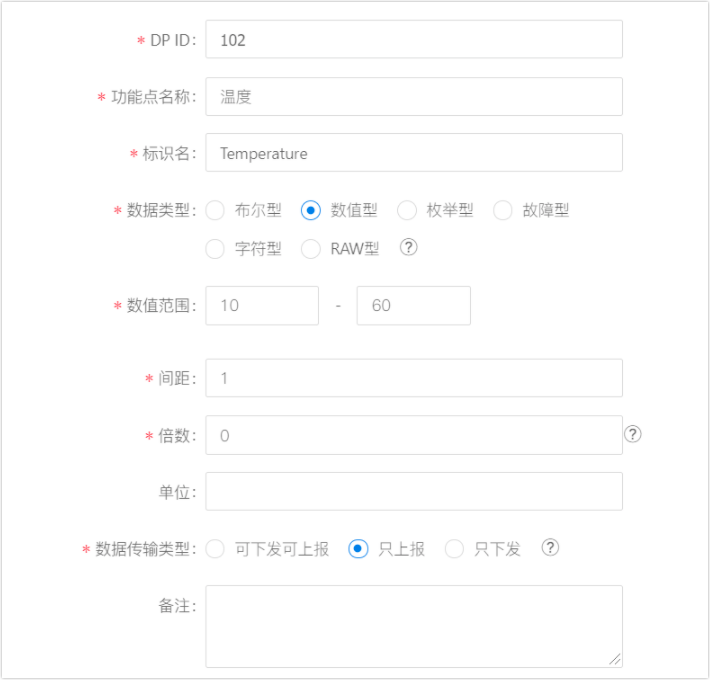
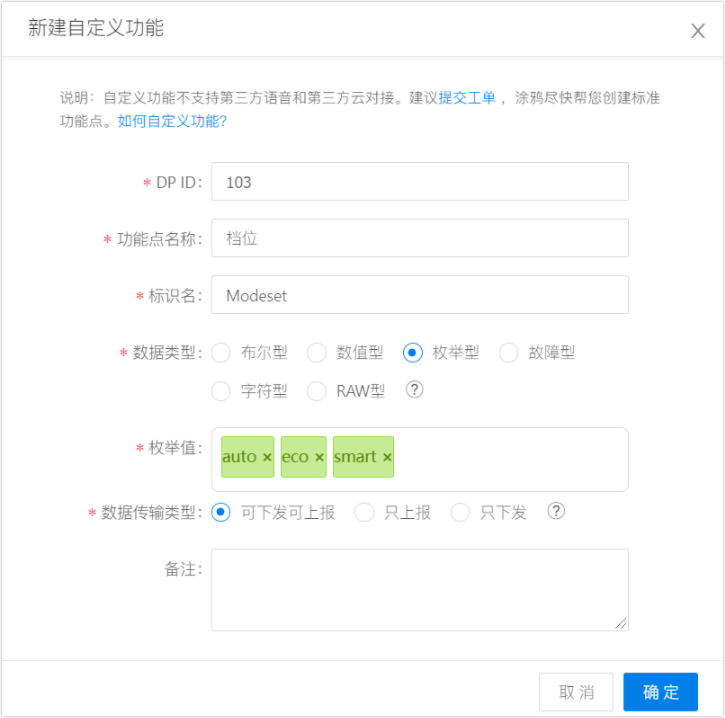
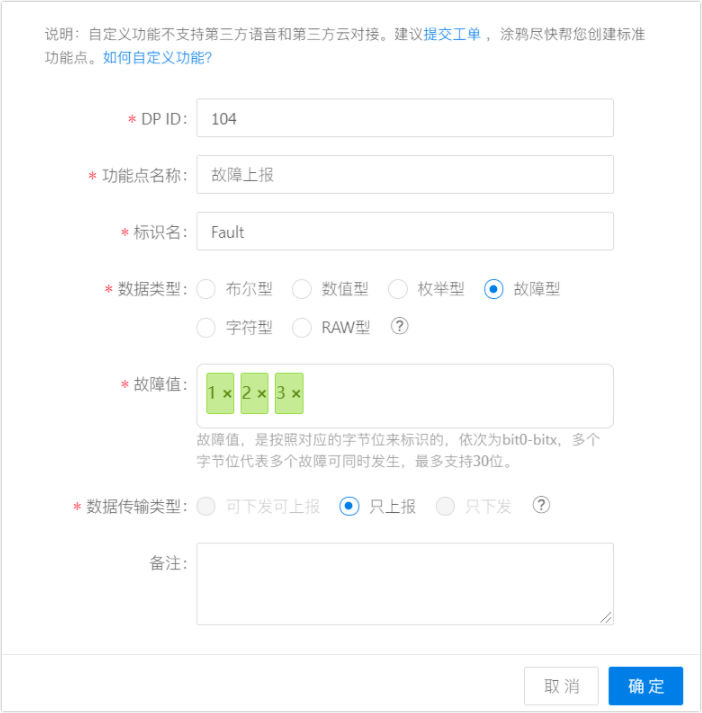
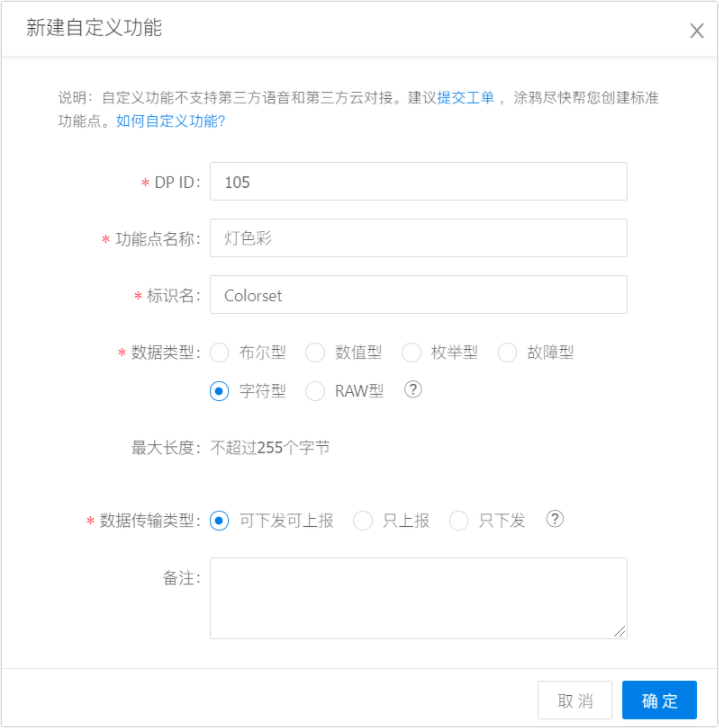
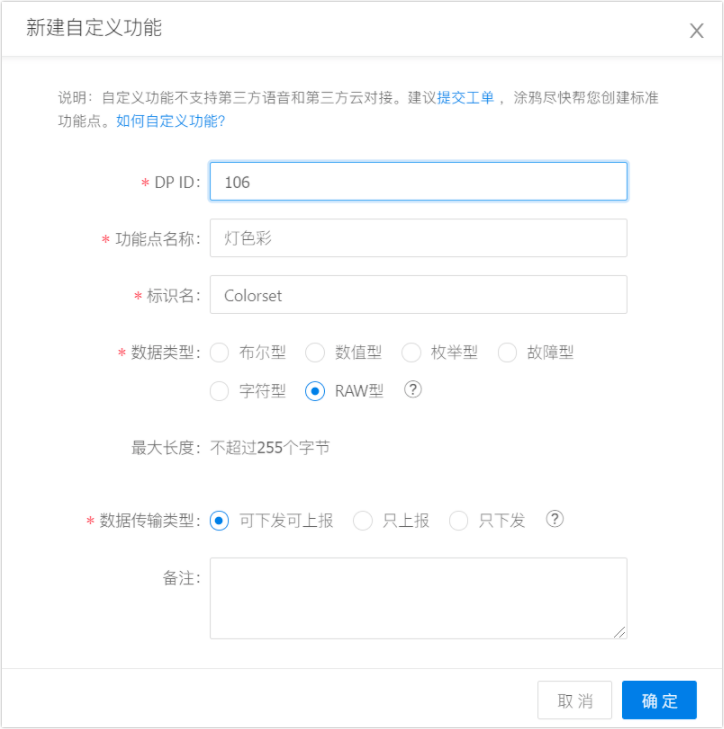
 提升卡
提升卡 变色卡
变色卡 千斤顶
千斤顶